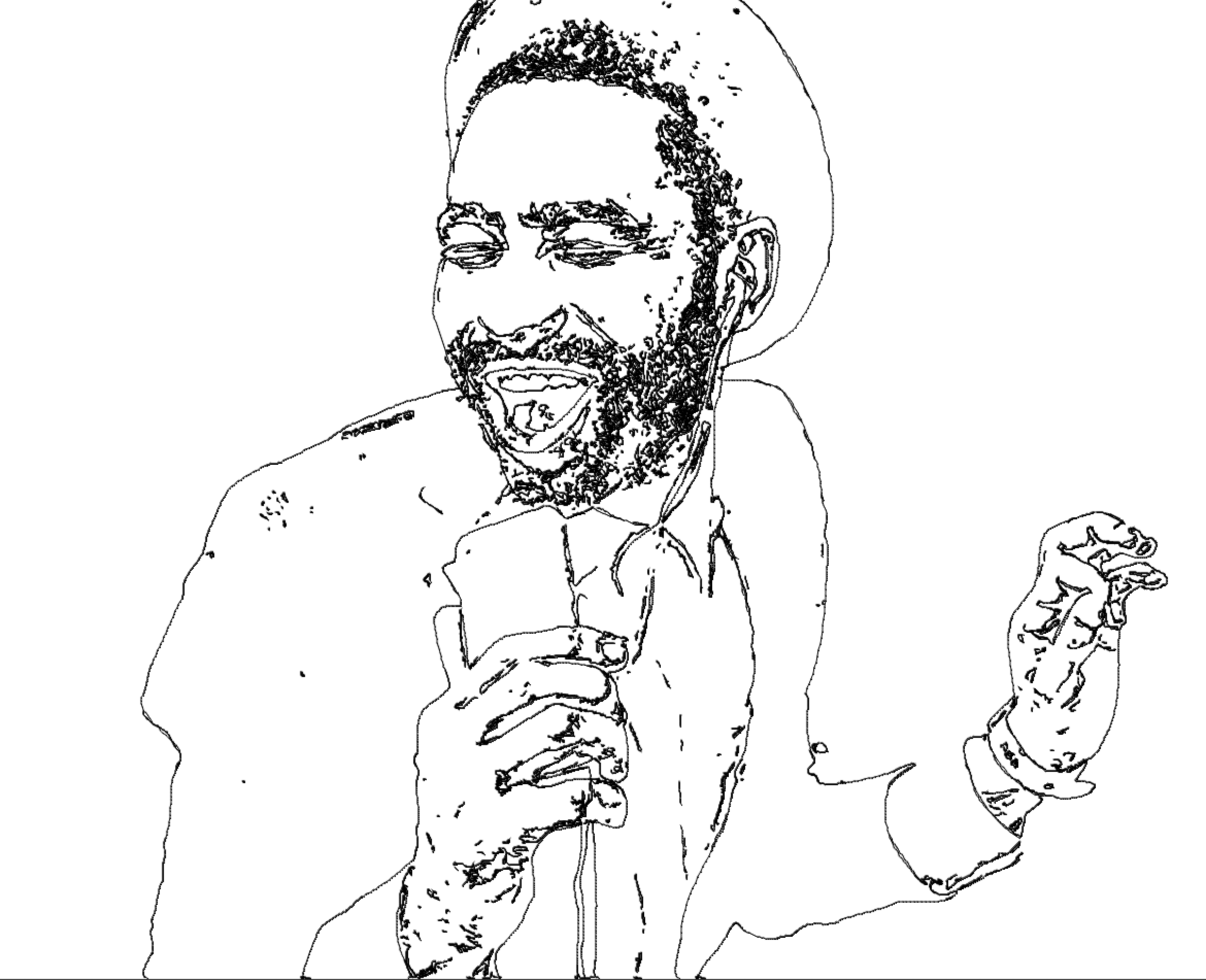
There are a wide variety of different tools available in Studio Artist for converting raster images into bezier path renditions of the image. These include techniques to generate bezier path edge sketches (like above), as well as bezier mass sketches based on cross-hatching, and complete cartoon-style vector renditions of color imagery. This tip will provide an overview of different approaches to generating bezier renditions of raster images.
To view the Bezier Paths first toggle to the Bezier Mode
Generated paths are stored in the current layer’s bezier path frame after they are generated. The bezier path frame is a hidden buffer associated with each layer that can store and display a set of bezier paths.
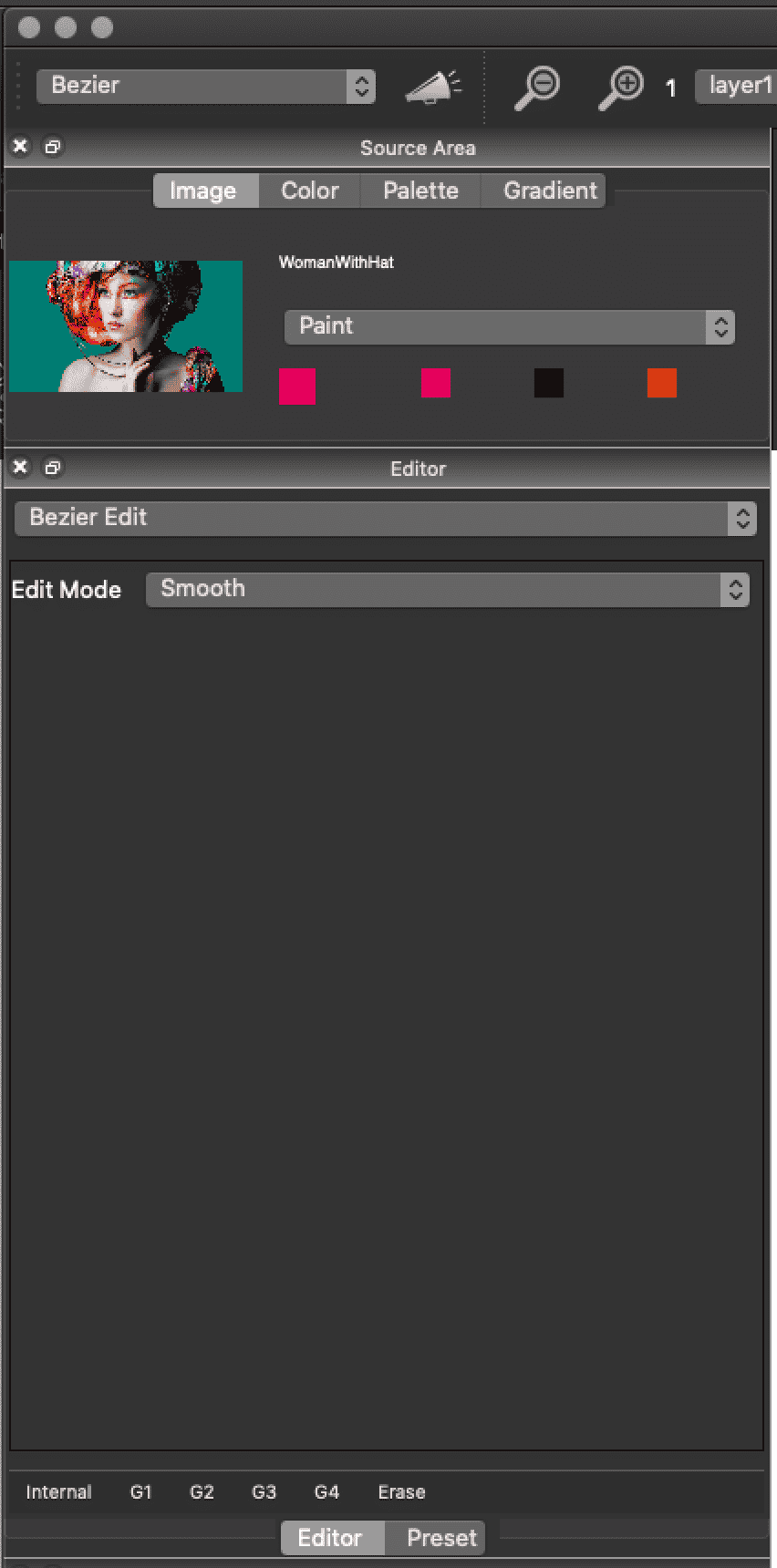
If you see Bezier Paths you can erase them with Path > Path Layer Commands > Erase. or you can Shift Click the Erase Button at the top of the interface.
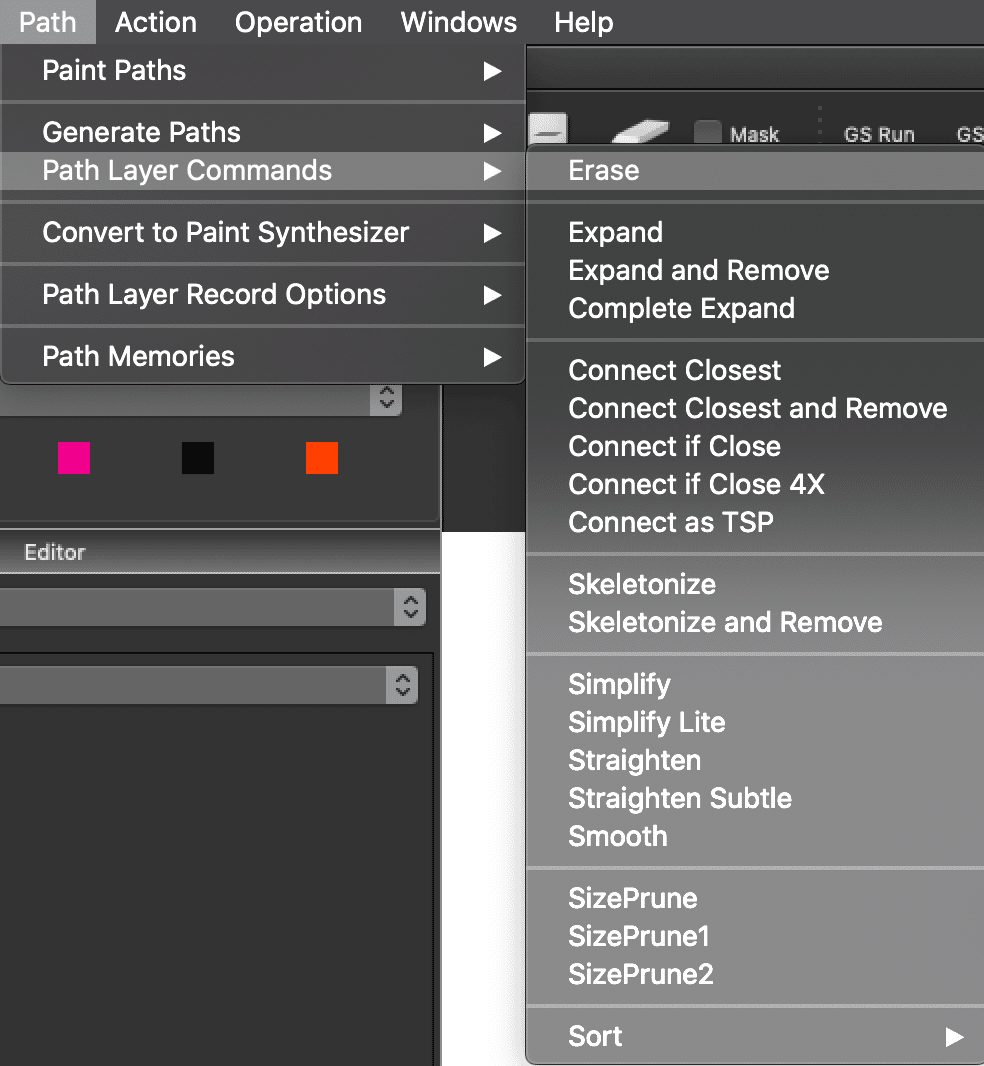
To Generate simple paths from the Source Image Choose Path > Generate Paths > From Source Edges
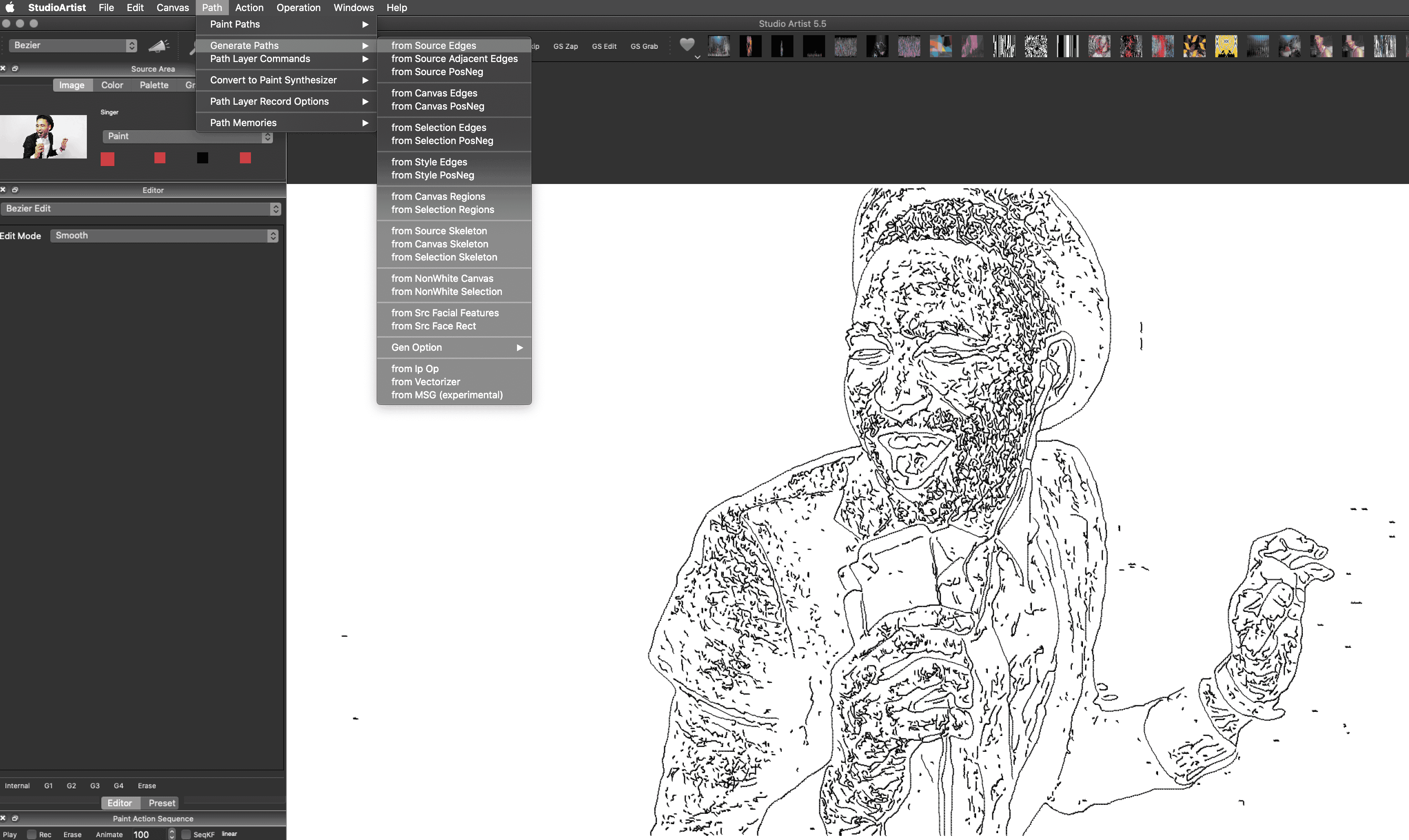
As you can see this generated a lot of paths. It easy to thin them out with the pruning commands Path > Path Layer Commands > Prune
This example was done with Prune 1. You can also manually remove paths by highlighting and deleting.
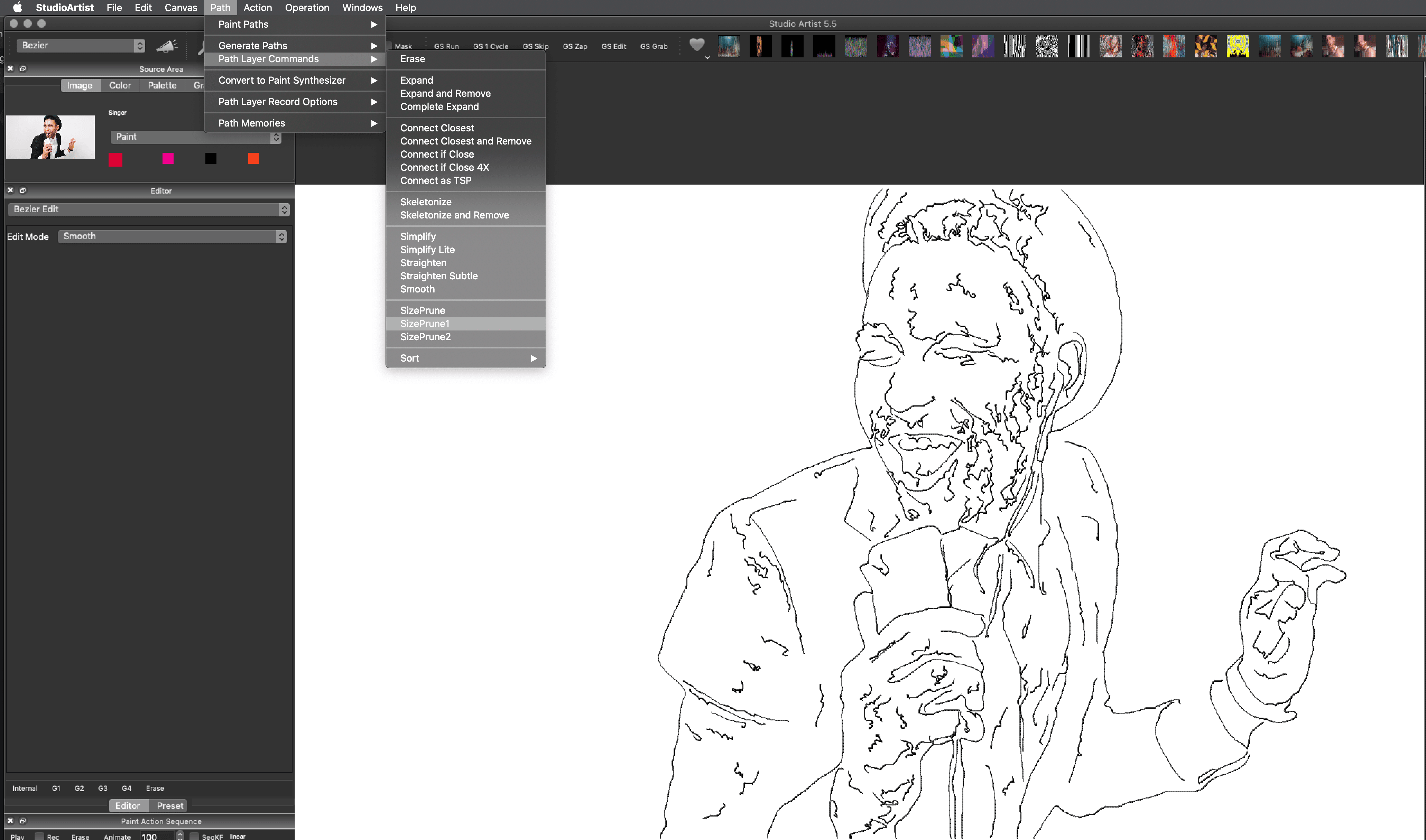
Generate Paths
There are a large number of different Generate Paths menu options in addition to the one used above. Adjacent edges generate a bezier path on each side of an edge. Skeletons are bezier paths generated at the mid points between 2 edges, and are an attempt to represent the center spines of different image regions bounded by edges.
The NonWhite options are useful to convert a raster edge image into a set of associated bezier paths. For example, you might use some image operation or MSG preset to generate a black and white raster image edge rendition where the edges are black an the background is white. The NonWhite generate path options can then be used to convert than raster canvas image (or selection) into a set of associated bezier paths.
Generation Options
There are also Generation Options that will give very different looks. The one below is using Smart1 with “From Source Edges”
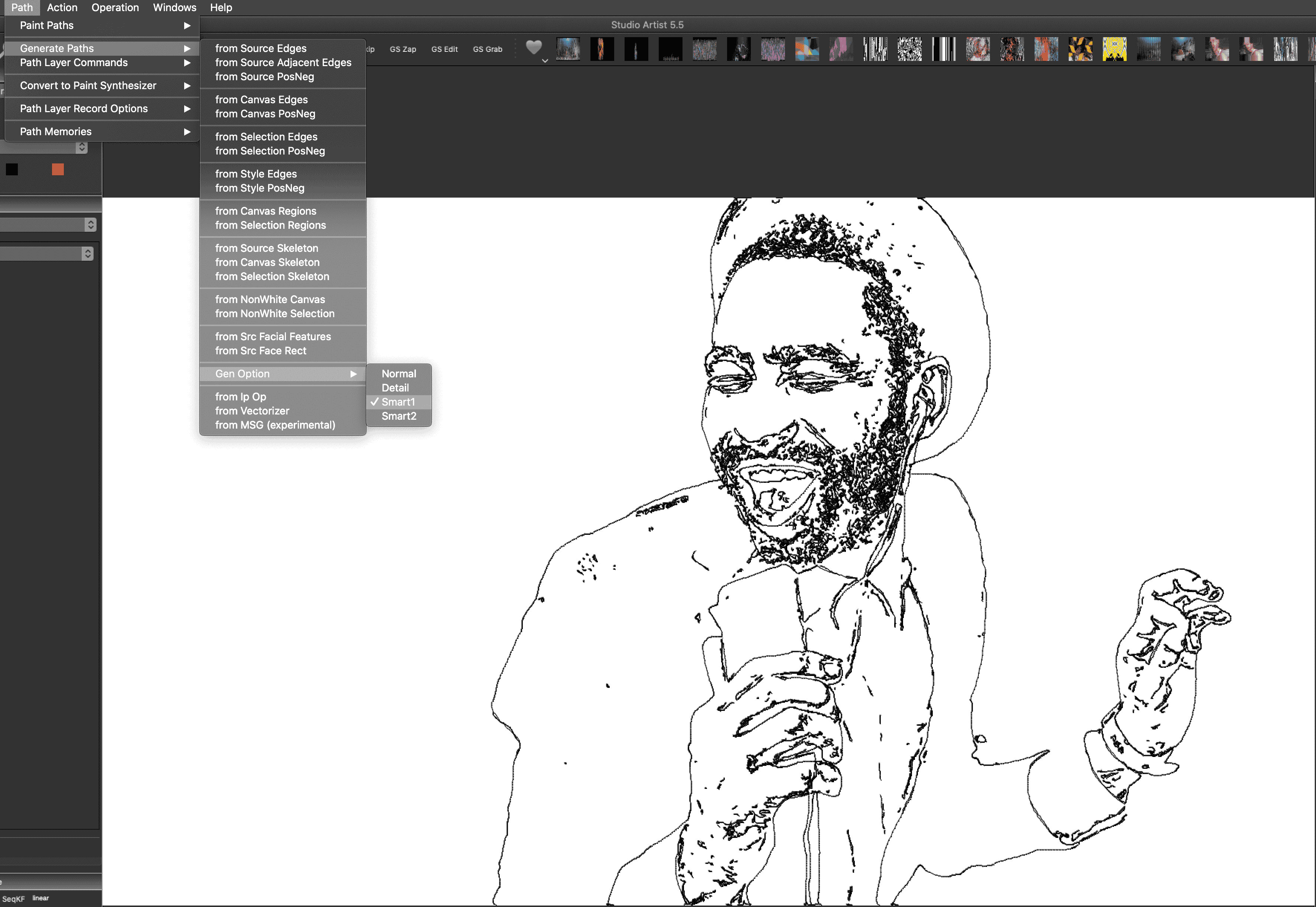
Generate Paths from Image Ops or Vectorizer:
The Generate Paths : from Ip Op menu option feature that can generate bezier paths from associated image operations. not all image operations can generate bezier paths. If a specific image operation can generate bezier paths then this from Ip Op menu will be active when that image operation is active in the image operation editor. Image operations that support generating bezier paths include the Sketch Edge, Sketch Mass, and Color Edge.
Path Layer Commands
The Path : Path Layer Commands menus shown below provide a number of different tools that can be used to modify or enhance generated bezier edge renditions of sketches.
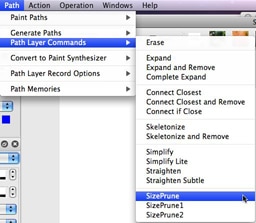

Sketch Image Operations
The Sketch Edge and Sketch Mass image operations can provide for a wide range of different sketch effects derived off of raster source images. While the normal operation of the 2 Sketch ip ops generate raster sketch images, as discussed above you can use the Path : Generate Paths : from Ip Op menu to generate a bezier path rendition of the associated Sketch effect.
The image below is a screen shot of a set of bezier paths generated using the Sketch Mass ip op and the Path : Generate Paths : from Ip Op menu command.

For example, the image below shows a set of bezier paths generated using the Sketch Edge ip op displayed on top of a watercolor paint synthesizer rendition of those bezier paths. A watercolor paint preset was initially selected and then used to paint the bezier paths by running the Path : Paint Paths : Full Layer menu command. This is an example of painting in a set of vector bezier paths with a raster paint effect into a raster canvas for raster image output.
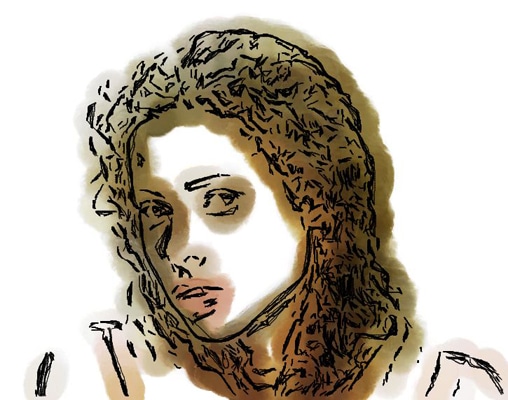
Vector Output
The Studio Artist 4 paint synthesizer allows for vector paint effects. So you could take the initial bezier paths defining a sketch and then render them using vector paint strokes in the paint synthesizer. Or you could render them by drawing them in with raster paint effects. Vector paint strokes allows for tight anti-aliased renditions as well as resolution independent output. Raster paint strokes allows for organize paint textures, wet paint effects, smear and smudge effects, etc.
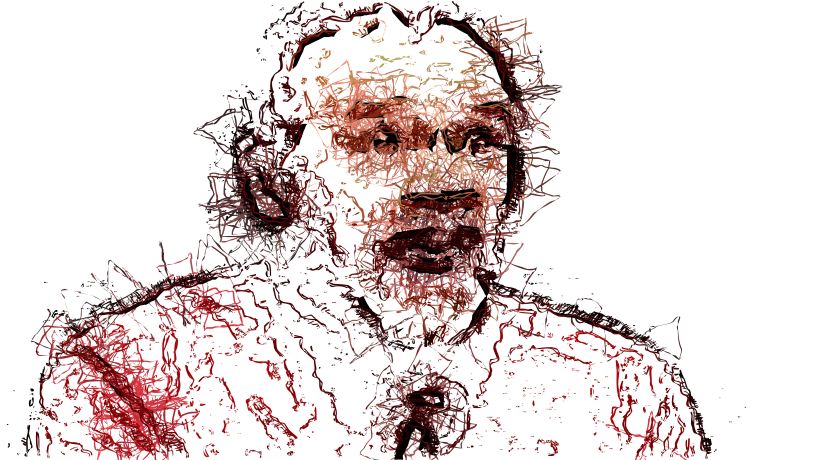
For example, the sketch image above is a vector eps sketch rendition of a raster source image of George Carlin. It was generated by first running the Path : Generate Paths: from Source Images menu. This generated a bezier edge sketch from the raster source image. That set of bezier paths was then painted in with the paint synthesizer by running the Path: Paint Paths : Full Layer menu command shown below. This menu command paints in the set of bezier paths in the current layer’s bezier path frame using the current paint synthesizer settings.
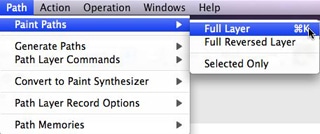
When outputting vector artwork in Studio Artist 4 you can choose between eps, pdf, and svg vector formats. Note that in the example above the initial bezier paths have actually been converted into bezier shapes or regions that the user interprets as thick paint strokes in the final artistic rendition.
Additional Information
There are some additional tips that discuss generating and working with bezier paths and the various vector output formats.
For more information on generating EPS vector files, check out this tip.
For more information on generating and outputting SVG vector files, check out this tip.
For more information on the new Sketch image operation effects, checkout this tip.
For more information on things you can do with bezier paths in Studio Artist check out this tip.
To learn more about how to generate paint presets that do vector drawing check out this tip.
The Vectorizer is a completely different way to generate bezier region renditions of raster source images that was not discussed in this tip. For more information on the Vectorizer check out this tip.



1 Comment