MSG Evolver is a stand alone MSG editing and effects application that shipped with the Studio Artist 3.5 release. One particularly cool feature of Evolver is the Art Mapper, which can be used to generate photo mosaic effects and/or composite art images created from multiple applications of MSG presets. This tip will discuss some approaches to duplicating the kind of effects you can create in the Art Mapper directly within Studio Artist.
Path Start Regionization
The key to recreating Art Mapper style effects in Studio Artist is to utilize the paint synthesizer’s path start regionization features. All of the regionization path start generators intelligently analyze the source image and break it up into component regions. Each of these regions is then processed by the paint synthesizer one at a time.
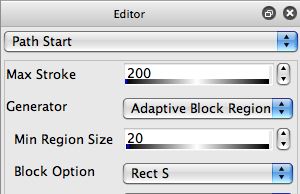
At the time this tip was written the regionization path start generators include the following options:
- Watershed Regionize
- Adaptive Block Regionize
- Cellular Regionize
- Cell Partition Regionize
- Color Simplify Regionize
- Selection as Regions (all, full on only, all except full on)
- Flat Region Canvas as Regions
The first 4 regionization options include normal and DM options. The DM options include an additional intelligent split of each generated region, and will better represent the features of the source image by preserving edge transitions.
There are several different approaches to programing the paint synthesizer when working with path start regionization. The individual regions could for example be painted in with normal paint strokes. The Path Start Regionize and Path Start Regionize use RegionDraw Pen Gen Path Type options in the Path Shape control panel can be used with path start regionize generators to create a wide variety of different fill paths for painting in the generated regions.
Selection Derived Regionization
There are a number of different path start regionization options derived from the current selection. The selection as regions – all levels generator option is especially useful for expanding the range of potential region generation effects. Both the Vectorizer and Image Operation effects can be configured to output to the current selection as opposed to the raster draw canvas. So you could use the vectorizer to transform a source image into regions and route the vectorizer output to the current selection. You could then run the selection as regions – all levels path start generator and the paint synthesizer will act as if the vectorizer derived the path start regions it will be filling in.
Working with the selection buffer as an intermediate is the way to infinitely expand the options for generating different kinds of path start regionization shapes. You can record the component vectorizer and paint synthesizer steps in a PASeq to generate a single preset that generates the overall regionization effect. Whatever processing effect you use in this way to drive path start regionization via the selection buffer, you want to make sure the effect generates a series of flat colored regions as it’s output.
Generating the Region Brush Fill Nib
To duplicate the Art Mapper we want to either map images and or MSG preset processing to each generated region. So we really want to configure the paint synthesizer to preform image processing effects on each generated region area. The best way to do this is to use Region Fill as Brush pen mode.
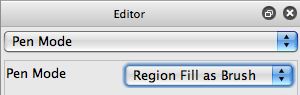
Normal region fill as brush pen mode auto drawing takes the path generated by the paint synthesizer and converts it into a region that is then used as a substitute for the normal paint synthesizer source brush for a paint fill. However, since the path start regionization generators are directly generating raster image regions we can use them directly to create the region fill as brush paint nibs. The way to do this is to use the new v4 Selection Override options for the Generator parameter in the Region as Brush Mode control panel.
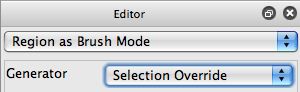
Keep in mind that you need to have the Path Type option in the Path Shape control panel set to Path Start Regionize if you want the Selection Override Generator setting to pass through the individual path start regionize region shapes directly to the region fill as brush fill operation. Otherwise it will just use the existing selection buffer for all of the fills.
Photo Mosaic Effects
MSG Evolver generated photo mosaic effects by working with an image database generated from a folder of images (or movies). Each image database (call a Poster Index in Evolver terminology), consisted of 3 different files (poster, index FV or feature vector).
Studio Artist does not currently work with Evolver image database files. It uses movie files as a way to access collections of images. You can load a movie file as a movie source brush or a movie background texture. Once a movie brush is loaded into the paint synthesizer, it is analyzed and feature vectors are available internally for the paint synthesizer to make intelligent decisions about choosing specific image frames in the movie that best represent spatial areas in a source image when constructing a photo mosaic.
The region fill as brush pen mode works to override the normal source brush settings, replacing the source brush with the generated region that will be used for a fill instead of the normal brush. So if you want to use a movie source brush in region fill as brush pen mode you need to configure the paint synthesizer a certain way. You want the region fill as brush generate region to be used as the alpha channel for the temporarily generated source brush while still using the loaded movie source brush for the RGB channels of the generated brush nib. The way to do this is to use the Alpha Only Brush Option setting in the Region Fill as Brush control panel.
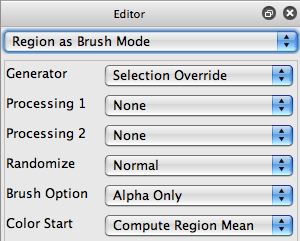
And to use the Source Alpha Brush Brush Type option in the Brush Type control panel.
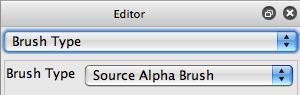
Colorization
The Art Mapper also offered a number of different colorization options for the sub images that make up a photo mosaic effect. Colorization processing can be useful to help generate a photo mosaic that better represents the source image. The way to build colorization processing into a photo mosaic paint preset in Studio Artist is to use the image processing brush load features of the paint synthesizer.
There’s a large number of different image processing brush load Algorithm settings that can be used for colorization, including all of the Paint Color Mean Shift and Paint Color Hue algorithms.
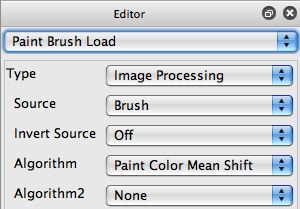
MSG Art Mapper Effects
MSG Evolver’s ArtMapper offered the ability to construct composite art images derived from multiple applications of MSG presets in spatially local subareas of a large art canvas. You can think of this as being like a photo mosaic, except that a MSG derived procedural image is generated for each sub area of the larger automatically constructed art canvas. The MSG generated images could be totally procedural, or source processing effects that processed images in the image database with an MSG effect for each sub image of the larger art canvas.
The way to duplicate this MSG derived art mapped image in Studio Artist is to use the MSG Brush Load features of the paint synthesizer in conjunction with the path start regionization features described above.
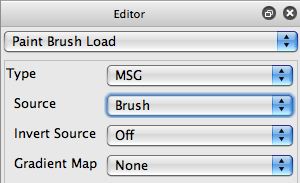
More Information
Some of the information covered in this tip has been described in other tip or news tutorial posts.
How to make a custom movie brush and use it in building photo mosaic paint presets is described in this tip.
Paint Regionization is discussed in this tip.
The following Studio Artist News blog posts discuss photo mosaic effects, photo mosaic presets,vectorizer derived paint regionization.
The Studio Artist User Guide pdf includes a detailed explanation of all of the paint synthesizer controls, including explanations of all of the path start regionization generators.


