Wacom
Studio Artist provides extensive support for all of the features of Wacom pens and tablets. All Wacom pen tablets provide pen pressure modulation. As you press the pen into the tablet you can modulate paint parameters based on how hard you are pressing in while drawing. There is also a pen eraser tip that can be used to switch on the fly to a second eraser paint preset when painting.
The Intuos series of Wacom tablets also provide additional pen tilt and tilt orientation modulation. This gives you 2 additional degrees of interactive modulation based on how you hold and orient the pen while drawing.
Additional devices are available for Intuos tablets that provide even more interactive modulation. The Airbrush pen with it’s integral thumb wheel modulator provides an additional degree of modulation on Intuos tablets. The ArtPen can also be used with Intuos tablets to provide an additional pen barrel axis rotation modulator.
Microsoft Windows Surface Pen
If you are using a Windows Surface device, then you can use the Microsoft Surface pen the same way you would use a Wacom pen. So pen pressure and tilt modulation will work the same way Wacom pen modulation is described below when drawing on the Surface display screen with the pen.
Pen and Tablet Modulators
All of the different pen interactive modulation options are accessible in the Studio Artist as modulation options throughout the paint synthesizer.
For example, the screen snapshot below shows the Brush Size Modulation set to the pen pressure modulation option.
That
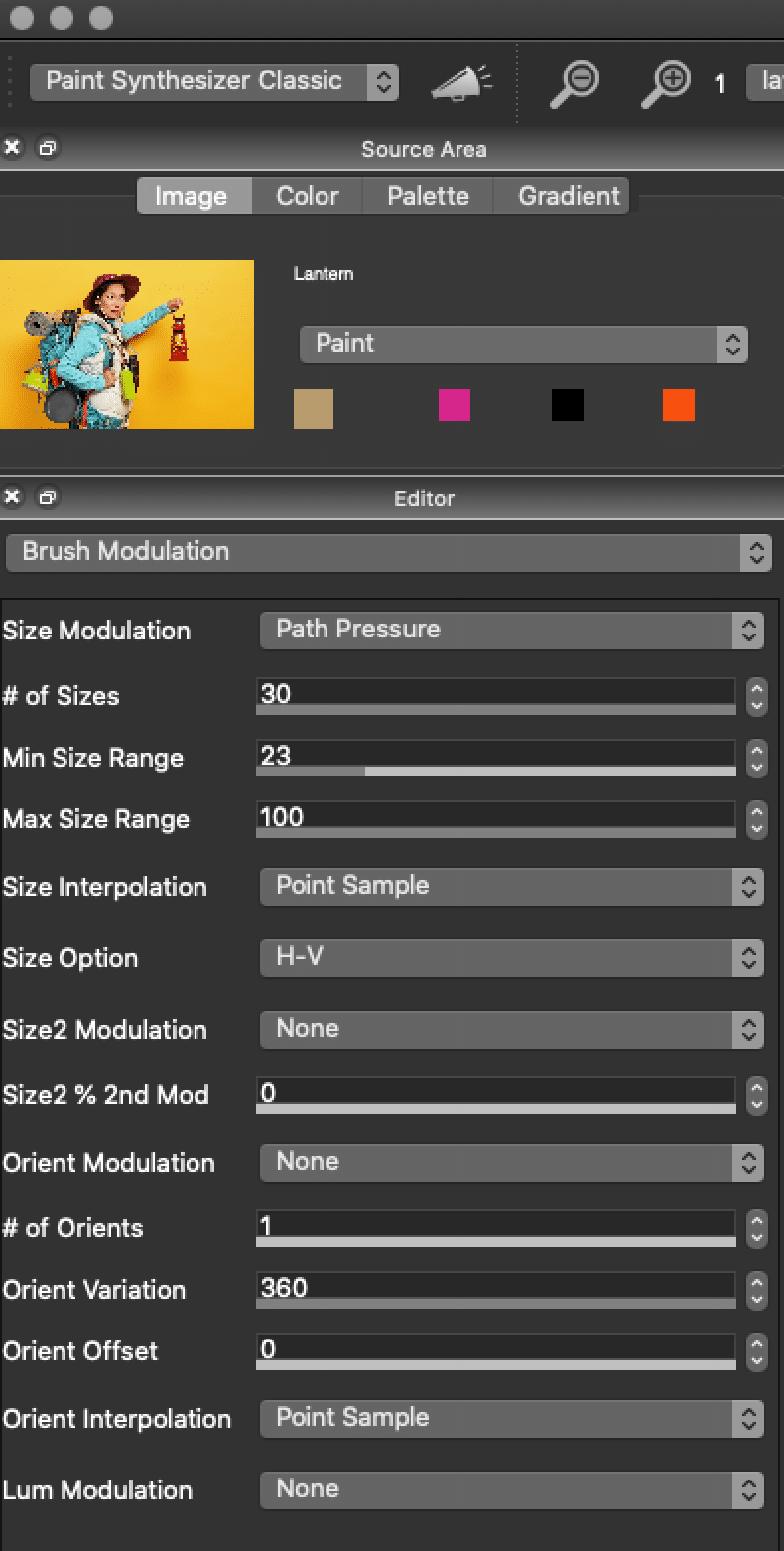
Different Size Modulators available with Studio Artist
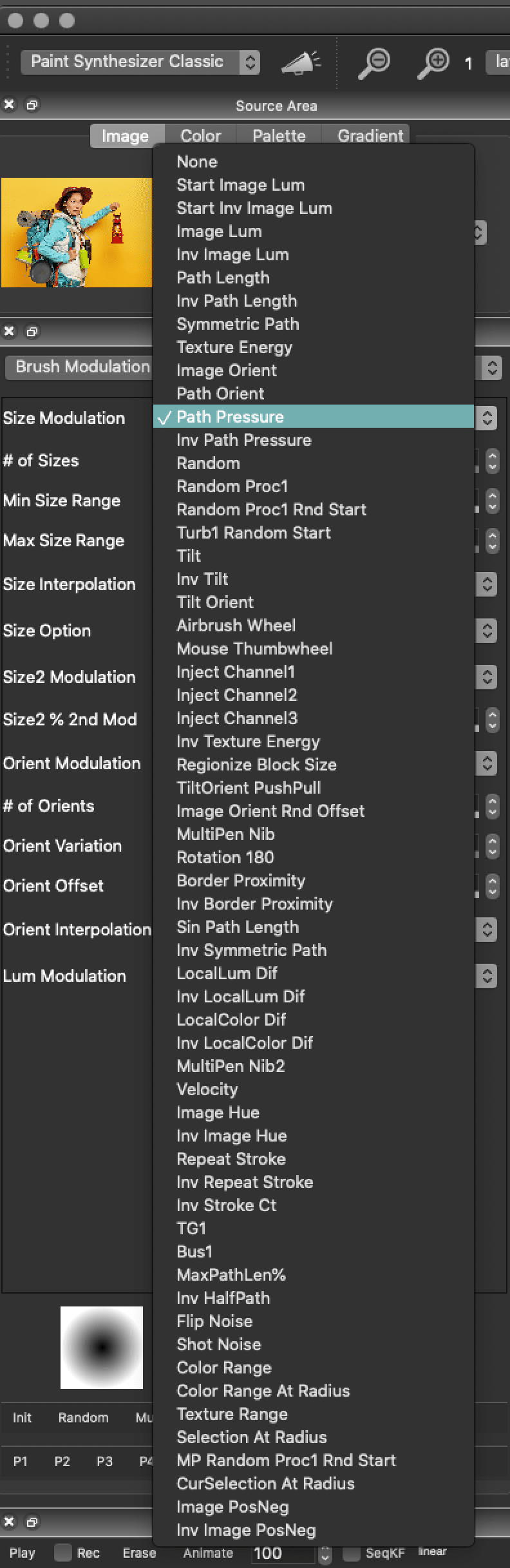
Tilt corresponds to the Intuos pen tilt. Tilt Orient corresponds to the Intuos pen tilt orientation. Airbrush Wheel corresponds to the airbrush thumbwheel controller. Mouse Thumbwheel corresponds to a Wacom mouse thumb wheel controller. Rotation 180 degrees corresponds to the ArtPen axis barrel rotation.
The example discussed above are options available for the brush size modulation parameter. But there are a large number of different editable modulation parameters available throughout the Paint Synthesizer (over 600), and many of them contain interactive pen modulation options similar to those described above.
Some factory presets may be configured to have many different editable parameters modulating at the same time based on pen pressure, tilt, tilt orientation, etc. This extreme editing flexibility enables you to create very responsive paint tools that simulate the kind of dynamic variation you see when painting or drawing with real world media.
Pen Eraser
Most Wacom pens have an eraser tip. When drawing with the eraser tip in Studio Artist, the current preset will dynamically change to the current eraser preset. This happens when you start drawing with the eraser tip. When you finish drawing with the eraser tip the paint synthesizer reverts to the original current preset you were using before you used the eraser tip.
The current eraser preset is stored in the paint synthesizer eraser memory. You can access the eraser menu using the
Edit > Paint Synthesizer > Memory Pen Eraser
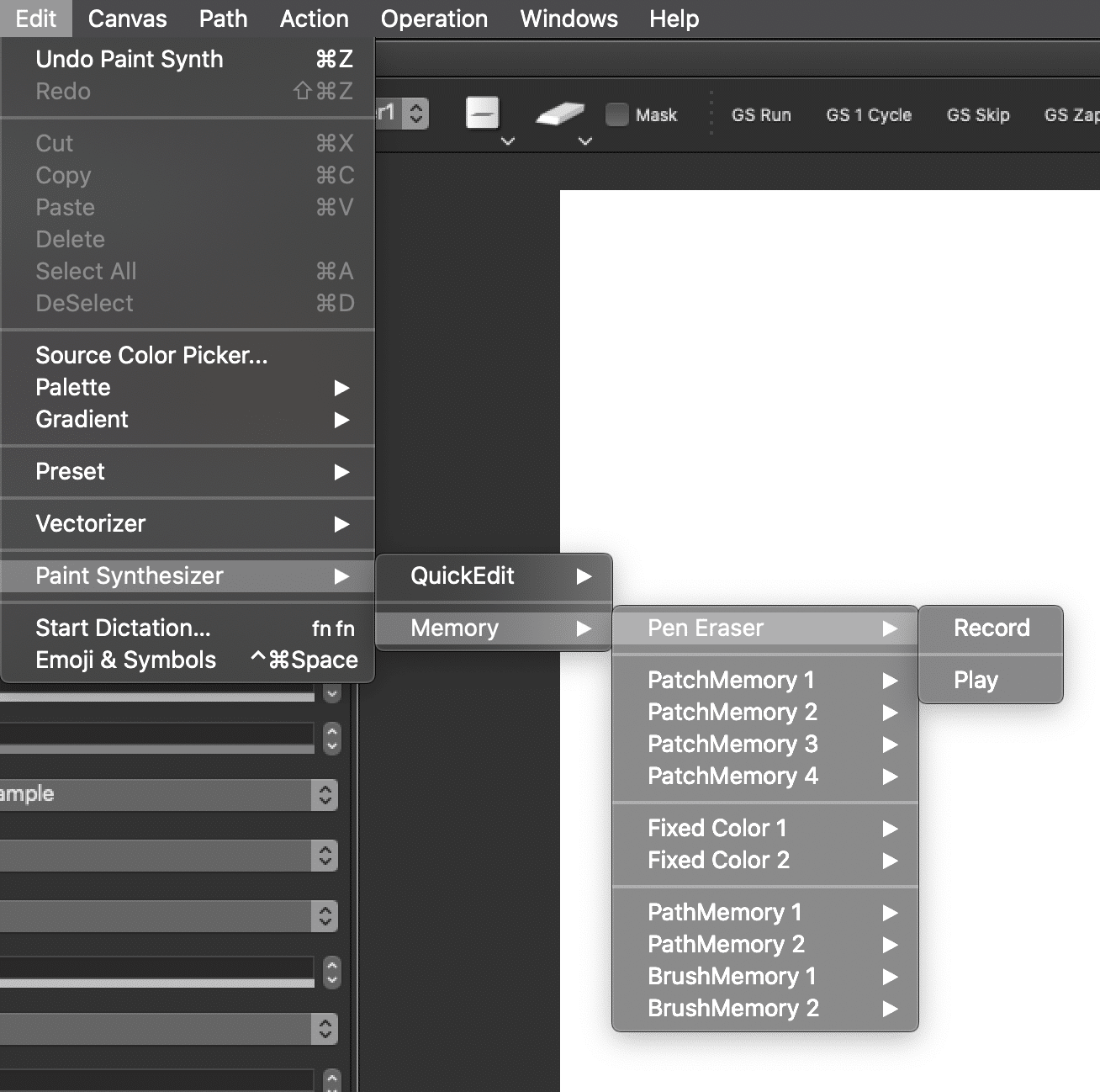
Running the pen eraser Record menu will record the current Paint Synthesizer Settings as the eraser preset. Running the pen eraser Play menu will load the current eraser preset as the current paint synthesizer preset.
As mentioned above, when you draw with the eraser tip of the pen the eraser preset is dynamically loaded on the fly into the paint synthesizer. Typically you will load the eraser preset of your choice into the pen eraser memory. But you can load any paint preset you want to, it doesn’t have to be an eraser preset.
You can also use the e hotkey to activate the eraser preset when drawing (as opposed to using a pen eraser tip). This is especially useful when drawing with a mouse.
If you use the b hotkey to dynamically resize the brush with the eraser tip of the pen, then you will be resizing the current eraser preset stored in the pen eraser memory. Using the regular drawing tip of the pen with the b hotkey will resize the current paint synthesizer preset in the normal way.
Pen Proximity
The Wacom tablet has the ability to sense the presence of the pen as it hovers above the tablet surface before you touch the tip to the surface. This is called pen proximity. Obviously pen pressure modulation does not work when the pen is in proximity but not touching the tablet surface. However, the other interactive modulators like pen tilt, tilt orientation, rotation, air brush wheel etc all do work while the pen is hovering in proximity. This means you can use these interactive modulators while the paint synthesizer is auto drawing from an action command.
Pen proximity can also be used as a modulator for some paint synthesizer editable parameters. For example, the Pen Track parameter in the Time Particles 1 control panel works off of pen proximity.
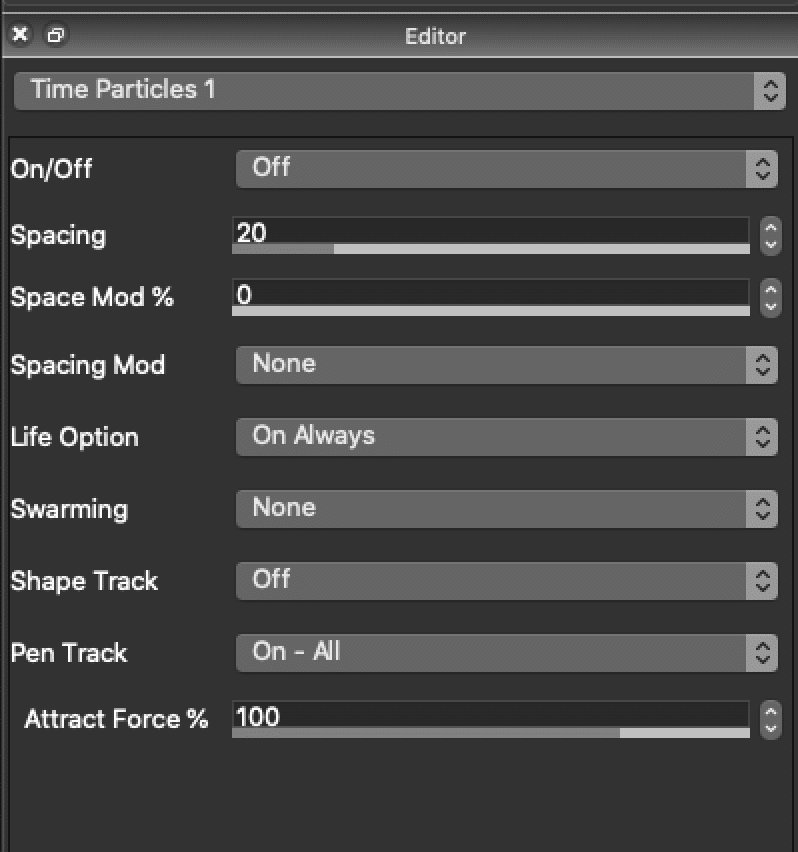
Turning this parameter on give you the ability to control an attractive or repulsive force that is applied to the set of active time particles while the paint synthesizer is action drawing.
There are also path start generator options that will track the current pen position while the pen is hovering above the tablet in proximity.
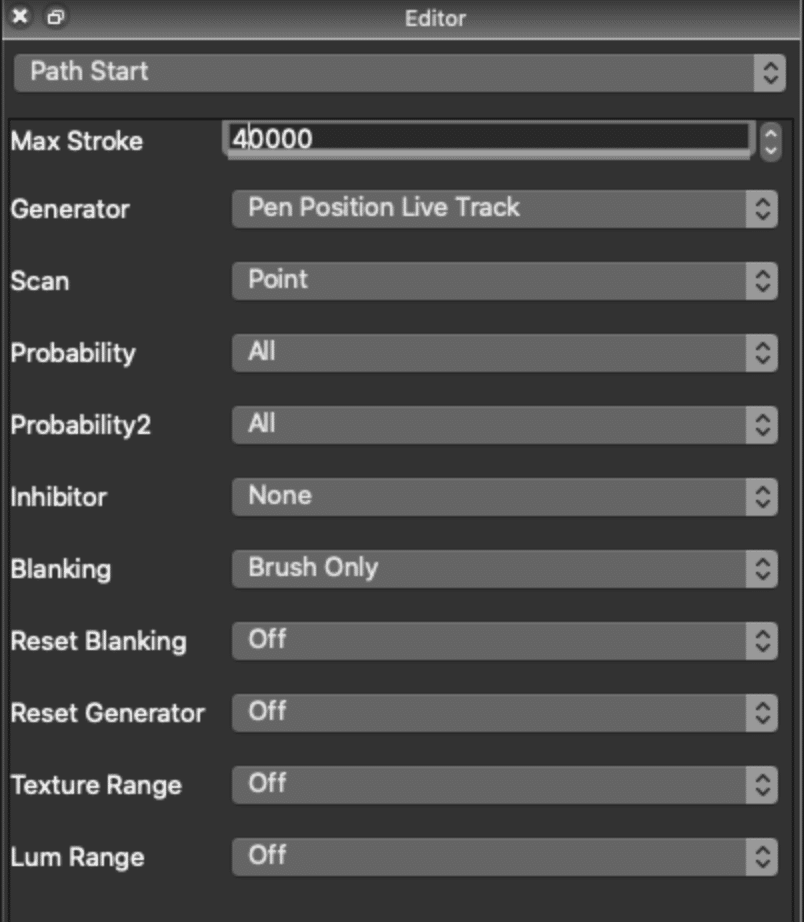
The use of pen proximity modulation gives you the ability to interactively control action painting for artistic effect, to create live animations that could be spooled into an open movie stream, or for live visual performance.
Color Modulation
You can dynamically control the paint color using the Wacom pen by using Intuos modulator for the Color Mode parameter.
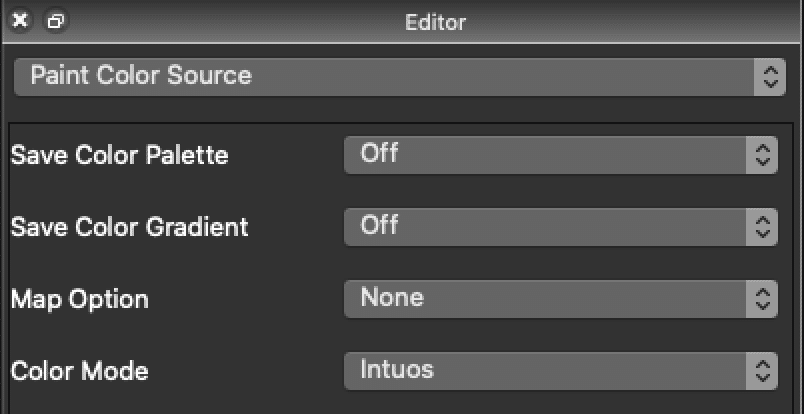



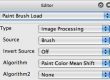
1 Comment