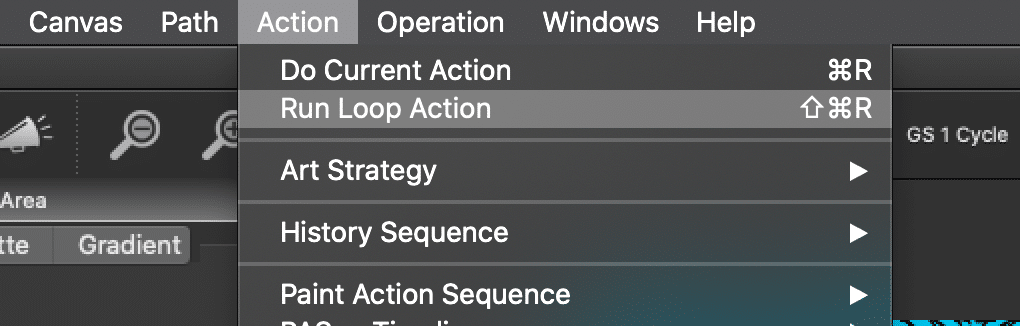
Running loop action causes the current preset to continuously run in a loop until the loop cycle is stopped by pressing the spacebar. You can select new presets while running loop action and the loop will automatically switch to live processing with the new selected preset at the beginning of the next loop cycle.
TIP: Shortcut is Shift Command R (Mac) Shift Cntrl R (Win)
Using Loop Action to Preview Presets
If you turn on Loop action you can click on presets without having to click on the Action button. (Note: you can hold down the Cmnd Key (Mac) or Cntrl Key (win) and click on presets as well to bypass having to click the action button)
You can work with multiple presets while running loop action without breaking the loop action cycle. If you select a new preset while running loop action that new selected preset will take over the loop processing at the beginning of the next loop action cycle. If the preset is a paint preset then the switch to the new preset will take place at the beginning of the next paint stroke. You are not restricted to stay within a specific operation mode when switching presets while running loop action, so you could switch from a paint preset to an image processing preset and the real time loop action processing will adjust accordingly.
Loop action also has a wide variety of uses, including live visual performance, live video processing, live video synthesis, live preview of dynamic time particle behavior, etc.
Interactive Animations with Dual Paint
The Video below explains how to use loop action with Dual Paint to create interactive animations.
Command keys can be used to load favorites presets in the toolbar as an alternative to clicking on a preset icon in the toolbar. Command F1-F6 will load the first 6 preset icons in the current bank. Command option F1-F6 act as bank shifts. A bank is a set of 6 presets. The F1 bank would be presets 1 through 6, the F2 bank would be presets 7 through 12, etc. These command keys can be especially useful when working with live visual performance using loop action since the Favorites Toolbar might be hidden from view when using full screen display mode during a video projected live performance.
Live Editing Presets in Loop Action
Loop action can be very useful for live editing of a paint synthesizer preset. For example, consider a paint preset that uses time particles. Editing the paint synthesizer parameters in the two time particle control panels will influence the dynamic movement properties of the time particles. But conceptualizing those parameter edits can be very hard. However, if the paint preset is running live in loop action then you can observe the dynamic time particle movement behavior change in real time as you edit the associated parameter controls.
Loop action can also be useful for editing static image processing effects. You can startup loop action and then watch the live processing effect change as you interactively adjust it’s associated parameter option in the Editor palette.
Source Settings for Loop Action 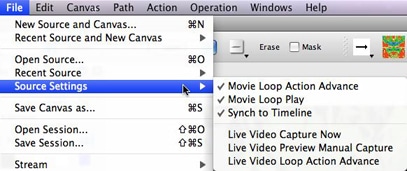
Turning on the Movie Loop Action Advance menu flag means that a loaded source movie will frame advance one frame at the beginning of each loop action cycle. If the Movie Loop Play menu flag is turned on then the source movie will loop when frame advancing with loop action cycles.
Turning on the Live Video Loop Action Advance menu flag means that a live video frame capture will take place in the source area at the beginning of each loop action cycle.
Movie Stream Output and Loop Action
Movie streams are a useful Studio Artist feature that can be used in conjunction with loop action processing. You can configure the movie stream output using the appropriate File Movie Stream :Flags menu flags so that a single frame will be recording into an open movie stream at the end of each loop action cycle ( Enable Write on Op End ). Or you can automatically stream frames based on an AutoWrite timer ( Enable AutoWrite options).
Depending on what kind of processing you are doing while running loop action and how computationally intensive it is you may find that the frame rate for a live video processing cycle is slower than what you would optimally desire. But if the end goal is to create a movie stream of the live processing that will be played back later you can overcome the initial slow live processing cycle times. This is because the finished movie stream playback rate is really independent of the actual loop action cycle time that was occurring when you initially recorded the movie stream of your live processing.
For example, assume whatever you are running in loop action is taking a second to run when processing a live captured video image in loop action. The playback rate of your recording movie stream will be determined by the FPS (frames per second) setting you specified in the File : Movie Codec Settings dialog. So even though each frame is taking a second to generate when you are creating the movie stream you can set it up so that it will playback at any frame rate you desire (say 30 frames per second).


