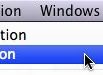Dual Mode Paint
DualMode allows you to combine a Paint Synthesizer preset with an image processing, TextureSynth, MSG, Warp, Adjust or Vectorizer effect into a new kind of paint preset. The image processing effect is interleaved into your live painting. This means the effect can run live while you are interactively painting.
For example, if you used a feathering image processing effect in DualMode painting then the feathering effect would be dynamically running as you painted, so your paint would feather out over time as a stroke or series of paint strokes progressed over time. DualMode can be used to simulate natural media effects like painting on a wet surface. DualMode can also be used to create wild and amazing special effects, or used in the context of live visual performance.
Dual Mode Editing Parameters
There are currently 10 different editable parameters associated with a DualMode Paint preset. These controls are available in the Editor palette when in DualMode Paint operation mode.
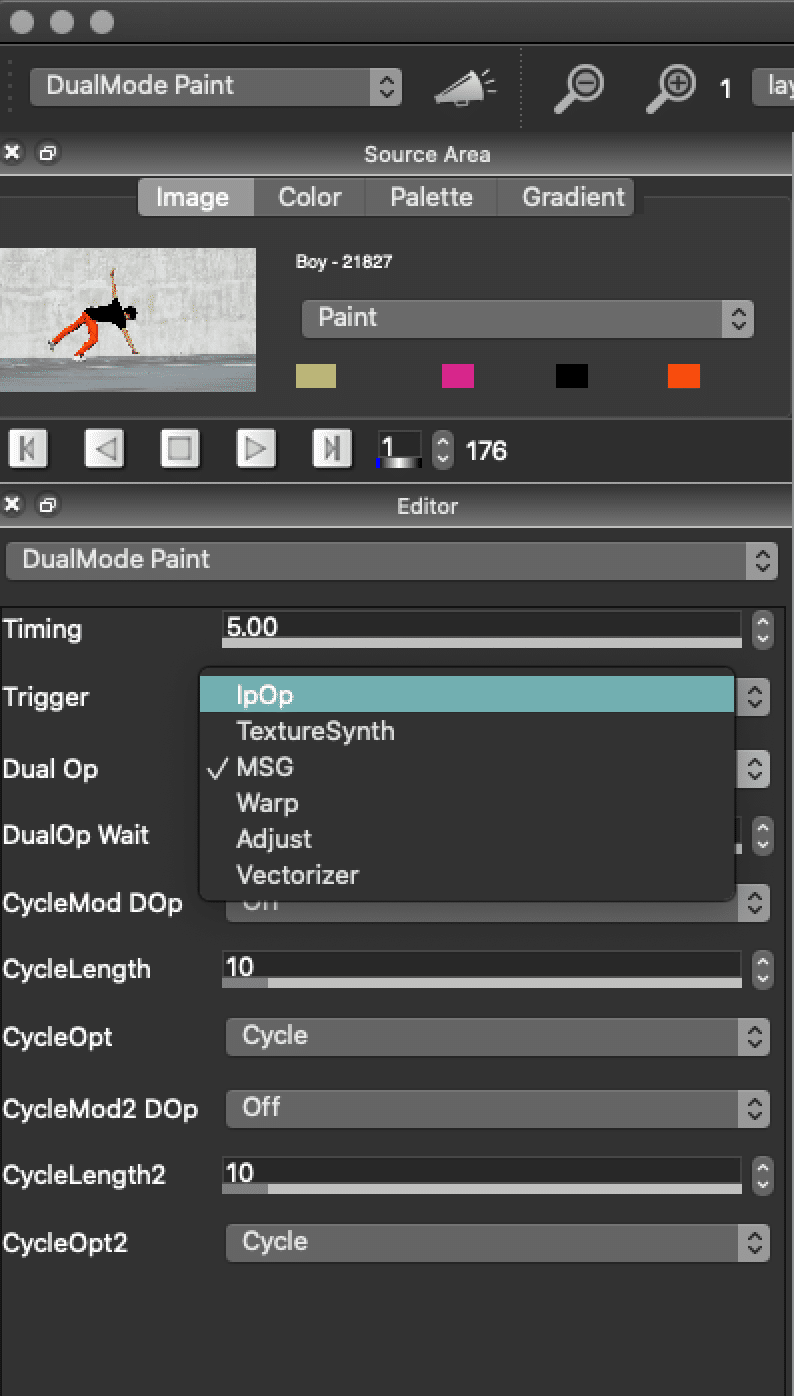
There are two Categories of presets in the Dual Paint mode. One that are Interactive Animations and the other is Still Art. Both Use Loop Action.
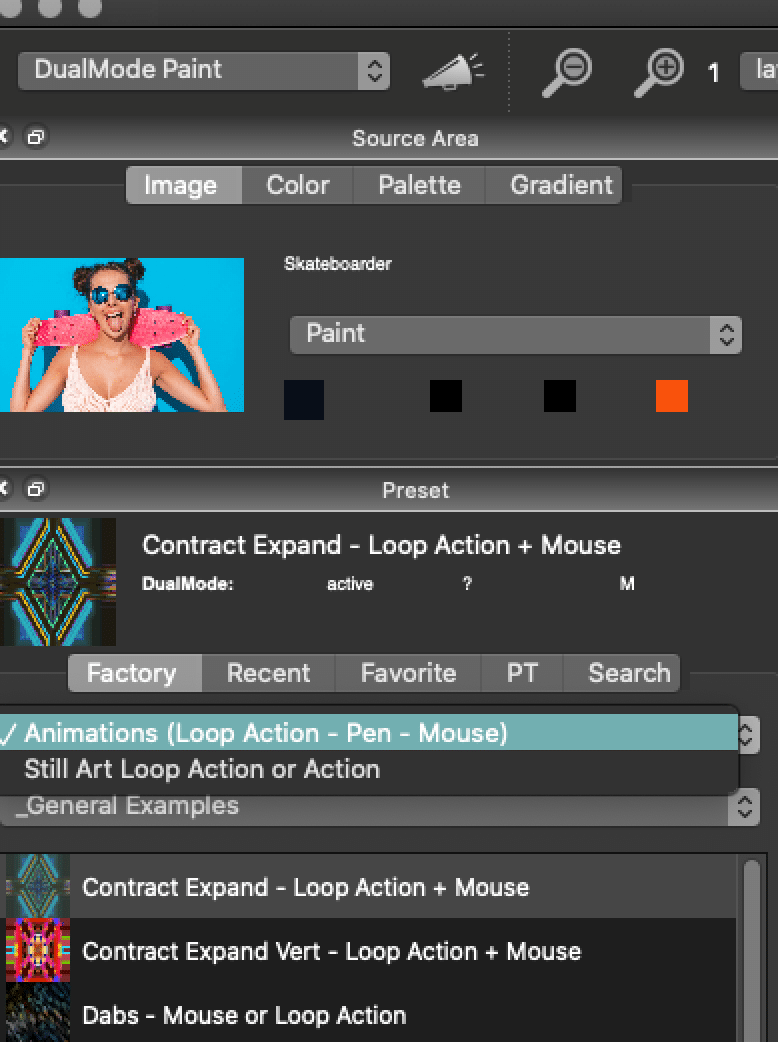
Loop Action
Loop Action is like the Action button but it continuously loops. You can find it in the Action > Loop Action menu or ShiftCmndR (mac) ShiftCntrlR(win)
With the Interactive Animation Dual Paint presets there are presets that use Loop Action only or Loop Action plus the mouse which makes them interactive since you can change the look and feel of the animation in real-time.
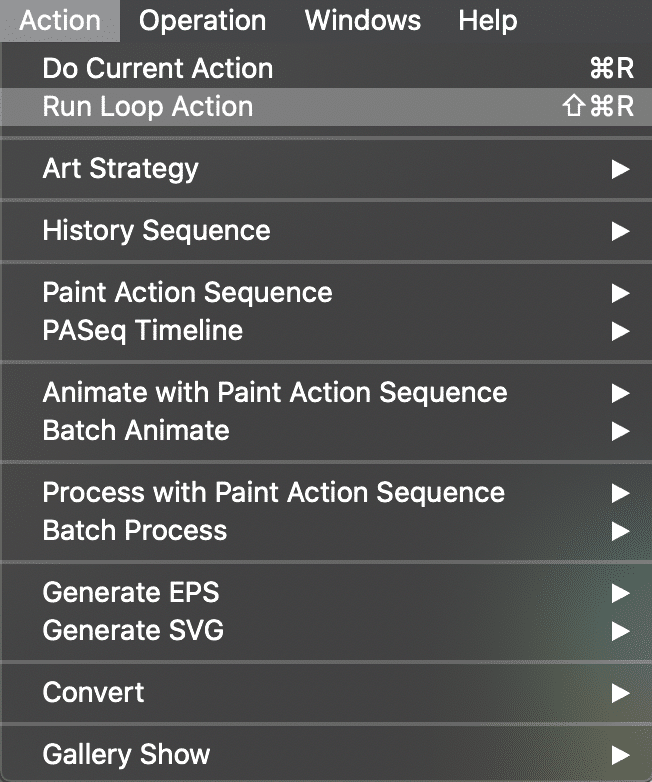
Lets Examine a Preset
If we look at the Preset Circular Ripple in the Still Art > Still Art Styles we can caee that it can use Loop Action with the mouse.
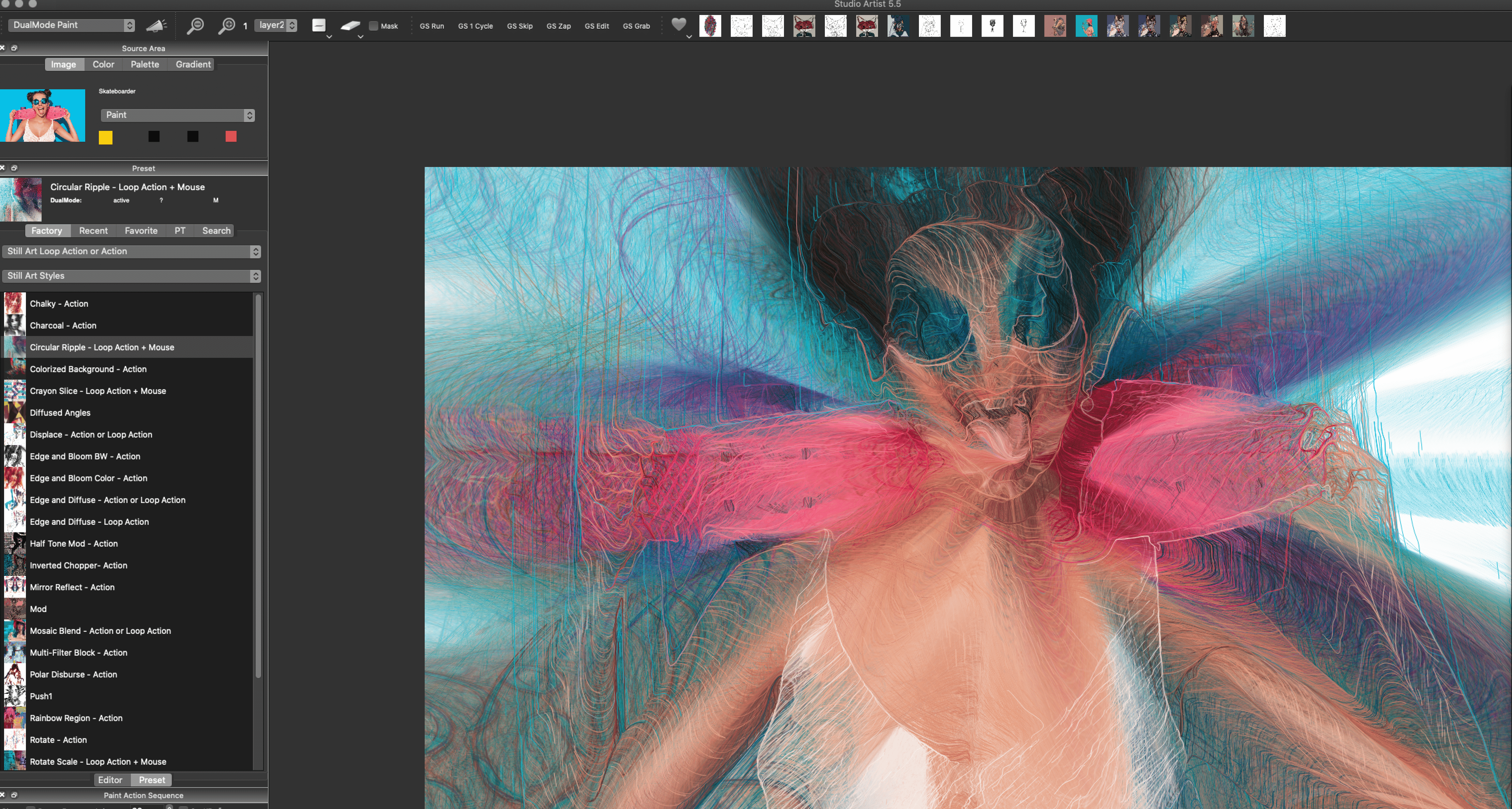
How do Change Paint Presets and Effects
To see what Dual Op effect this preset is using we can look at the Dual Paint Editor which tells us that this Dual Paint preset is combining the Current Paint Synthesizer preset with a Warp effect.
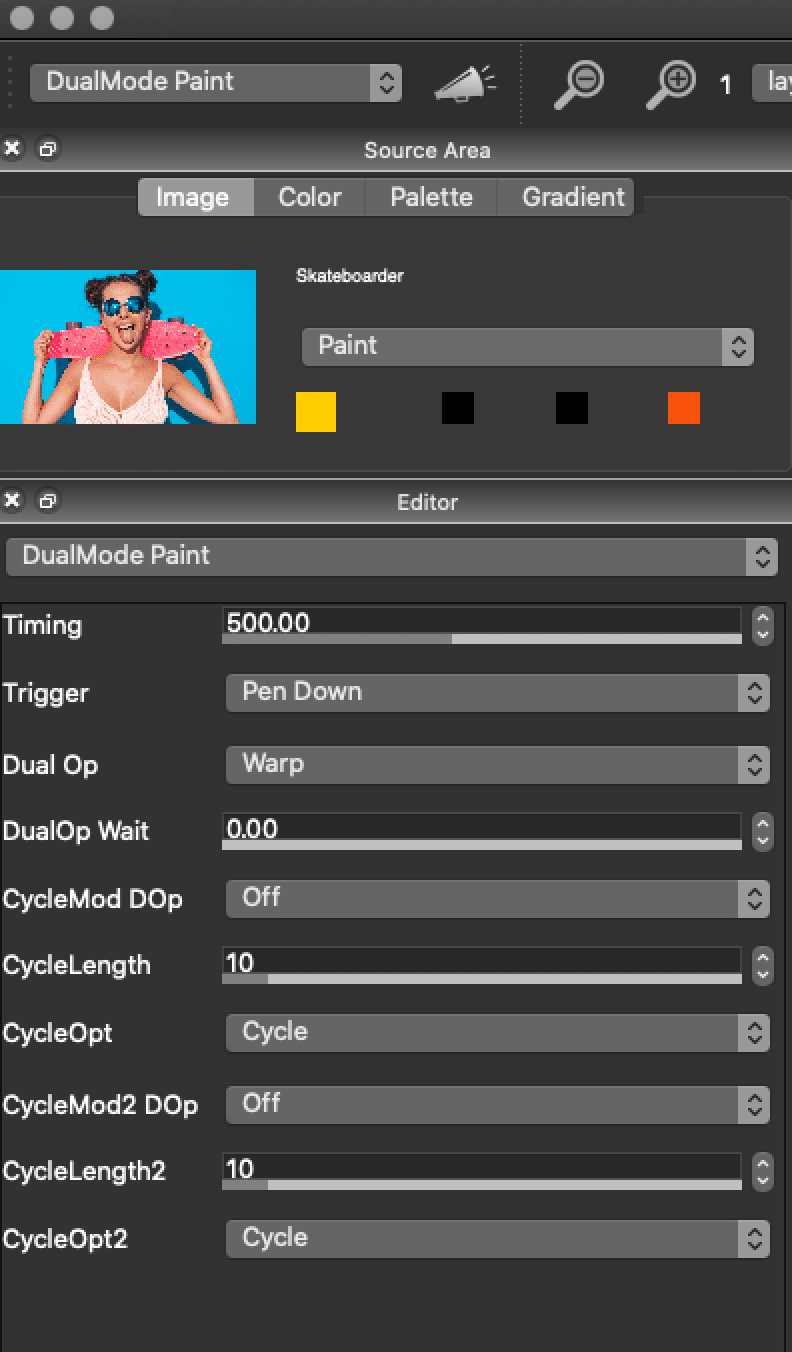
If we want to change the Paint Preset we just need to toggle to the Paint Synthesizer and choose a new preset or we could just edit the current one.
If we wanted to also change the Dual Op effect we could either toggle to the Warp Mode and choose a different Warp type or we could change the Dual Op setting to a different type of Effect (ie Image Operation, MSG, etc) and then if we want to experiment with different effects we just need to toggle to the Dual Op mode and change the effect.
To see our changes we need to Toggle back to the Dual Paint Mode and Run Loop Action.
If you like your results you can Save your new Dual Paint preset to your favorites.
TIP: Cmnd7 Mac or Cntrl7 Win
Use these hot keys to toggle between Dual Paint – Paint Synthesizer and Dual Op type. This feature can be used to adjust the individual DualMode components while DualMode is running.
Other DualMode Parameters
Timing
The Timing parameter specifies the interleave timing for the Dual Op image processing effect. This is the time period between applications of the live Dual Op effect.
Trigger
The Trigger parameter specifies when the live Dual Op image processing effect will be run. The different trigger options can dramatically change the way the DualMode Paint preset’s appearance and behavior.
Some of the trigger options are associated with pen proximity. Pen proximity is associated with a Wacom pen and tablet. Proximity means that the pen is within sensing distance of the tablet, so the pen can be hovering above the tablet surface without touching and be in proximity (you can move the cursor when in proximity). Using the Pen Lift Proximity trigger option means that the paint stroke will draw normally and then when you lift the pen the dual op alone will then run in a loop until the pen is lifted out of proximity. This option is useful for building paint presets that drip or simulate wet paper soak after a stroke is drawn.
Dual Op
The Dual Op parameter lets you choose the image processing effect that is used in the DualMode Paint preset. You can choose between the current image operation, texture synthesizer, MSG, and interactive warp settings.
When you save a DualMode Paint preset the parameters associated with your current Dual Op option along with the current paint synthesizer parameters are stored in the DualMode Paint preset. Opening a DualMode Paint preset will import those saved parameters into the appropriate DualOp and paint synthesizer control panels, overriding their current settings.
DualMode Paint presets are great for simulating painting on wet surfaces. But they can also be used to create a wide variety of different kinds of paint or abstraction effects. They also give you the ability to encapsulate in a single paint preset behavior that would have required animating multiple iterations of a paint action sequence in previous versions of Studio Artist.
DualOp Wait
This is a way to further change the timing
CycleMod DOp and CycleMod DOp2
Injects Modulation into the Vectorizer
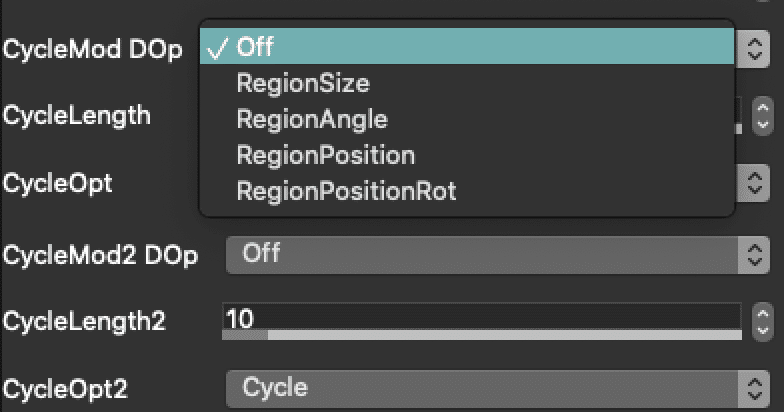
CycleLength and CycleLength2
This is the length of the CycleMod DOp.
CycleOpt and CycleOpt2
This is how it advanced the CycleMod DOp.
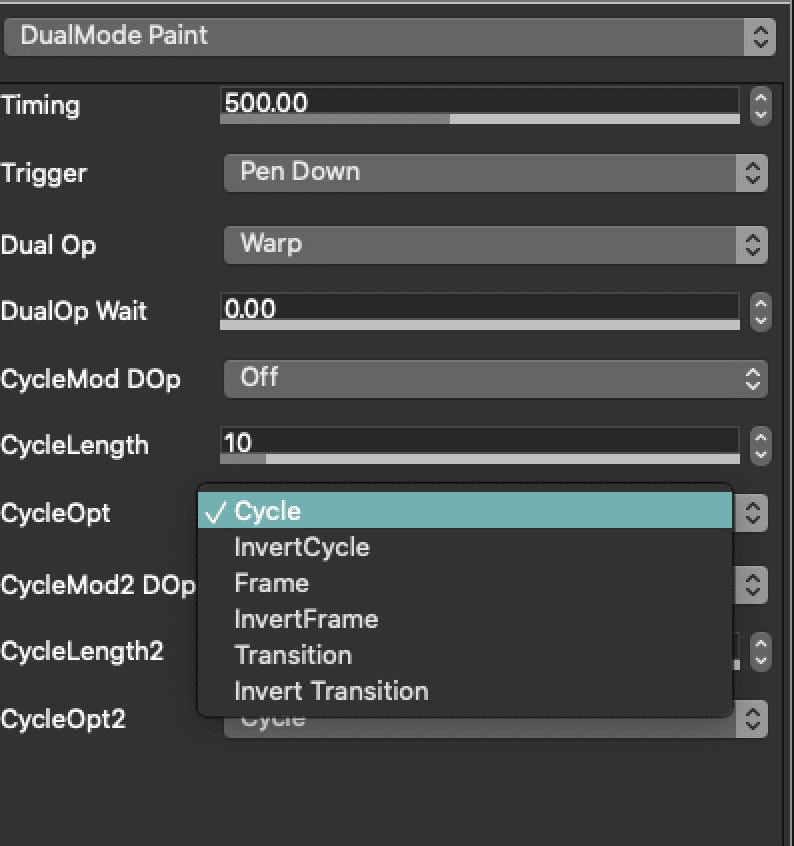
Live Video Processing
Studio Artist includes a number of features for live video capture and processing. Live video frames can be captured from either a built in iSight camera or an external firewire or usb camera or webcam.
You can setup Studio Artist so that a live video frame will be captured in the Source Area at the beginning of each DualMode paint cycle. By cycle we mean one cycle of painting and application of the Dual Op image processing effect.
To capture a live video source frame for each DualMode Paint cycle you need to turn on the File : Source Settings : Live Video Loop Action Advance menu flag. And of course you need to make sure your camera is turned on if it’s an external camera, and that you aren’t currently using it in another application like iChat or Skype.
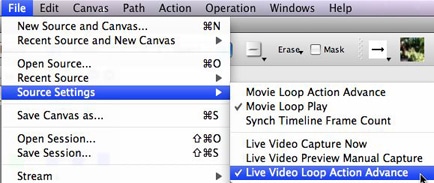
Video Output of Dual Paint
Studio Artist includes a Movie Stream feature that is useful for streaming out a video file of Studio Artist processing. There are a number of different movie stream flags that can be set to determine when frames are automatically written into an open movie stream.
The Enable Write on Op End movie stream flag shown below located in the File > Stream menu is a useful frame write option for recording an auto painting DualMode Paint preset into an open movie stream. Each cycle of the DualMode Paint processing will write a frame at the end of the processing cycle when using this movie stream option.
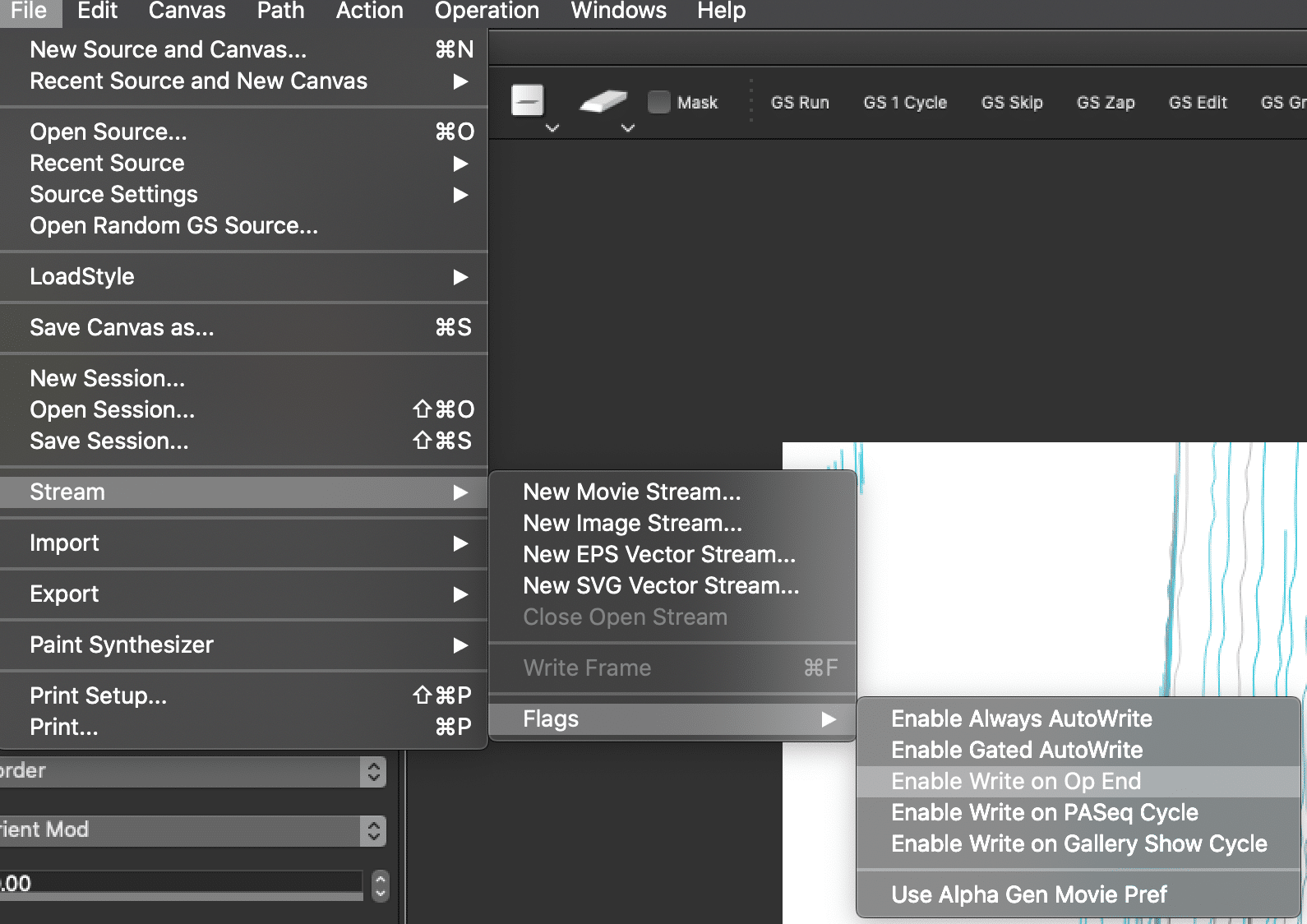
Once you set your flag type you just need to Choose File > Stream > New Movie Stream and name where you want your streamed movie. Then make sure you are in DualPaint Mode and start Action > Loop Actio
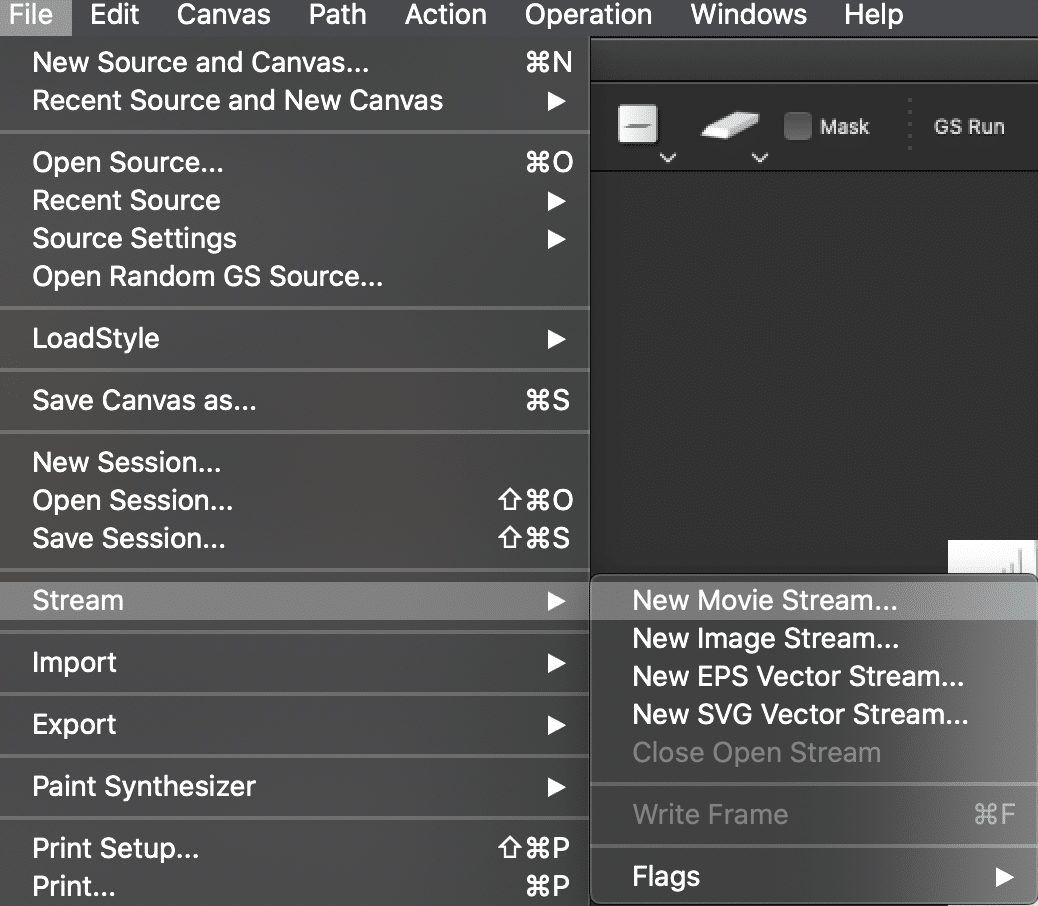
Close Movie Stream
To stop processing the streamed movie just press the space bar and then Close the Open Stream.
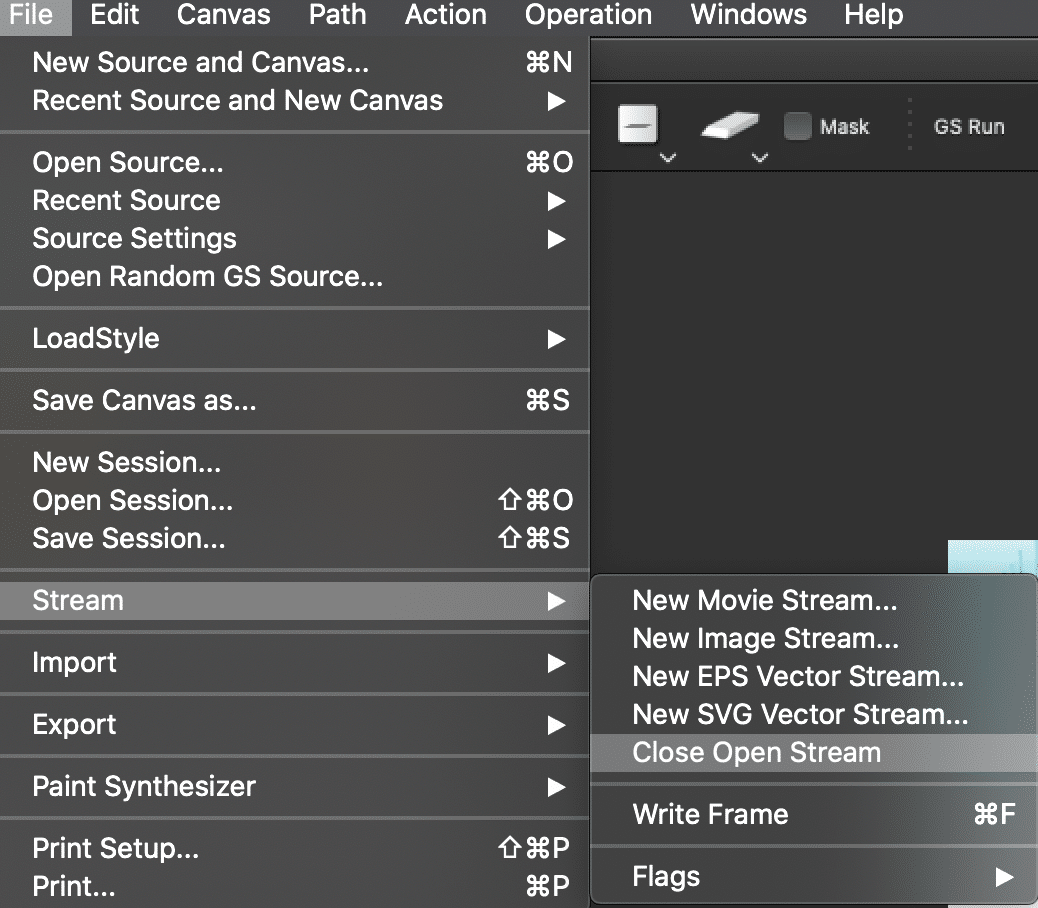
This movie stream frame write option could also be used in conjunction with the live video capture option described above to configure a DualMode Paint preset to capture a video frame, process it, and then write the processed output for each cycle of the DualMode processing. Again a cycle consists of some painting followed by one application of the Dual Op image operation.