
This tip is going to discuss some Studio Artist features useful for building up tone in an image. Tone or mass can be thought of as representing the visual weight of a sketch or artistic rendition and relates to building some kind of representation of the original source luminance in the artistic rendition of that source image. In this tip we’ll be looking at paint synthesizer and image operation features that are useful for this topic.
Visual perception of imagery can be thought of in terms of different visual sensory modalities. People’s perception of visual imagery can be broken down into raw visual components like line or edge, tone or mass, color, movement, etc. We perceive these component aspects of visual imagery when we examine an image or painting. And artistic representational techniques take advantage of this by how they work to represent (or ignore) these visual sensory components.
Tone or mass in a sketch works to represent the low spatial frequency luminance of the original source image being recreated in a sketch. A sketch may try to accurately reproduce the original luminance values, or it may radically distort the original tone values to accent certain image features while ignoring or suppressing others. Tone or mass in a sketch can also work to accent positive and negative space in the original source image. Or it may be distorted to better reproduce or enhance certain edge structure or salient visual features in the original source image while acting to simplify other non-essential source image features.
Many Studio Artist paint presets work by adding visual information to the working canvas. A simplistic view of this process is piling on paint strokes until some stopping point is reached. If the artistic goal is simply to build up an artistic representation by working with colored paint strokes that clone the original source image and completely fill the canvas then a user can ignore more advanced strategies for building tone and just let the paint synthesizer pile on paint strokes until a successful stopping point is reached.
But assume you are building a black and white sketch. If one blindly piles on black paint strokes eventually the entire canvas will be filled with solid black. So for this kind of artistic image a more intelligent paint strategy must be programmed within the paint synthesizer so that the paint preset understands tone and tries to reproduce it within the black and white sketch.
There are various visual intelligence features in the paint synthesizer that can be turned on and will then work as an aid in reproducing tone in a sketch. This includes features in the path start, path end, and path application control panels. Some of these features are probabilistic in nature. Others are more intelligent and visually compare the original source mage with the existing working canvas to determine if adding a new paint stroke in a particular area of the canvas will lead to better or worse tone reproduction. The path start controls work to intelligently position paint paths to best reproduce source tone. The path end and path application controls work to stop drawing a particular paint path if it’s going to lead to bad source tone reproduction in a rendition.
Different attributes of a paint preset can also be modulated based on the original source luminance as an aid in reproducing tone or mass in a sketch. For example, the brush size can be modulated based on the source luminance so that larger brush sizes are used to reproduce dark tones while smaller brush sizes are used to reproduce lighter source tones. A similar kind of modulation can be used for the path length of paint strokes. These kinds of paint synthesizer programing can lead to paint presets that intelligently try to adjust how they draw to reproduce tone in an artistic rendition.
Path Start Control Panel
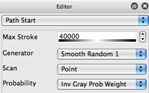
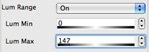
Path End Control Panel
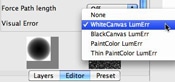
The Visual Error parameter provides a number of intelligent options that can be used to build tone rendition in a paint preset. White and black canvas lum error assume you will be starting with a white or black canvas. The last 2 options make no assumptions about the initial canvas state. All of these options will end a path from drawing if they feel that continuing drawing would lead to incorrect tone reproduction.
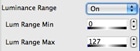
Path Application
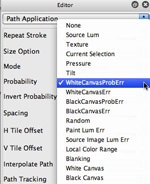

The tone mapped sketch image above was generated by auto-drawing with the Default : Auto Sketch : Visual Model2 paint preset. This preset uses a WhiteCanvasErr option for the Probability parameter in the Path Application control panel. It also uses a WhiteCanvasLumErr option for the Visual Error parameter in the Path End control panel.
Preprocessing the Source Image

The example above shows a modified source image that was processed with the Threshold ip op using the Soft LA Threshold algorithm. Generating a paint sketch off of this modified source image would enhance hatching in the dark areas of the image while suppress hatching in the lighter areas of the image. So the final sketch tone map will not accurately reflect the actual source luminance values but will reflect the distorted modified source tone map.
Movie Pixel Index Background Textures

The normal movie background texture re-indexes the movie frame every time the paint brush moves through the complete local area associated with the background texture. So if the movie background texture was 64 by 64 pixels then after the paint brush moved 64 pixels the movie frame used for the background texture would be re-indexed.
Movie pixel index background textures re-index the movie frame for each pixel when drawing. This has the potential to run slower, especially if the movie is drawing from disk rather than from a memory preload. But the movie frame is adjusted for each pixel to accurately track whatever frame index modulation has been chosen.
So, you can use movie pixel index background textures as a sophisticated technique to build customizable hatching patterns that accurately reproduce source luminance or tone for each pixel. To do this, you build a stack of hatching patterns that reproduce tone for different luminance levels. The patterns should additively build to reproduce tone. Source luminance is then used to modulation the movie pixel indexing when drawing takes place.
Two examples of this approach to building intelligent hatching for tone reproduction in a sketch is shown above and below. This image was generated with the Circle Hatcher paint synthesizer preset which is located in the Default : General category.

For more information on working with movie pixel indexed background textures check out this tutorial.
Sketch Mass Ip Op

Both Sketch image operations can generate raster sketch images or they can generate a set of bezier paths to define a sketch. The generated bezier paths can then be used to drive the paint synthesizer leading to an even greater range of potential sketch styles.
The tone sketch examples at the beginning of this section and at the very top of this tip were created using the Sketch Mass ip op.
The Sketch Mass ip op is described in greater detail in this tip.
Generating bezier paths is described in greater detail in the tip.




