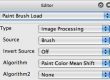MSG presets can be used to customize and extend the capabilities of the paint synthesizer in many different ways. MSG stands for modular synthesized graphics and is Studio Artist’s modular image processing architecture. This tip will discuss the various ways you can use MSG presets to customize and enhance the paint synthesizer.
The example image above was generated by painting with a dynamic MSG source brush derived from a MSG chaotic attractor preset. By painting with a dynamic chaotic attractor as a paint brush you can create rich organic paint textures and splattering effects where the individual brush shapes are always changing and unique as a painting is generated.
MSG Options in the Paint Synthesizer
Building a MSG source brush is just one of the different options you can take when working with MSG presets in the paint synthesizer. You can also use MSG to build MSG path start generators, MSG path shapes, and MSG brush load types.
Path start, path shape, brush load, and source brush are all different features of the Studio Artist paint synthesizer classic operation mode. Path start generators refer to how the initial starting points for automatically generated paint paths are chosen. Path shape refers to how the shape of an automatically generated paint path is created. Brush load refers to how a dynamic dab of paint is created and loaded onto the digital brush prior to applying the brush to the working canvas. Source brush refers to the initial shape of the digital brush that will be applying paint dabs to the canvas.
So MSG can be used to customize where paint paths are positioned in the canvas, what the individual paint paths look like, what individual dabs of paint that will be applied to the canvas in a paint stroke look like, and what the paint brush that applies the dabs of paint looks like. All of these MSG derived attributes of a painting can be interactively or automatically modulated over time while constructing a painting or an animated movie.
Because MSG is a modular image processing system with over 500 different image processing modules that can be combined together to build custom MSG presets, there’s really an infinite variety of different MSG based texture generators or image processing effects you can create. And all of this processing power can be used to customize and extend the capabilities of the paint synthesizer.
Temporal generators (TG) can be used to modulate different editable parameters in a MSG preset. You can work with TG based modulation in different ways when building a MSG derived paint synthesizer preset. The TG modulation could be occurring while a path is being drawn (path modulation), only at the beginning of each newly created path (stroke count modulation), or for each new frame when constructing an animation (frame modulation). TG modulators can be derived from time based oscillators as well as interactive modulators like pen pressure or position.
All of the different MSG paint synthesizer options include individual parameters to determine how TG modulation is used when drawing.
Typically you would use only one of the 4 different MSG paint synthesizer options at a time. You could conceivably use more than 1. You can currently only work with one MSG preset in the paint synthesizer, so if you have more than one MSG option turned on they will all be working off of the same MSG preset.
Encapsulating MSG within a Paint Preset
Whatever the current state of the MSG operation mode settings are, that is what will be used for any MSG derived processing in the paint synthesizer. This means you could setup a MSG based paint preset and then use the preset browser to load in different MSG presets to use for the MSG derived painting. Whatever was the current MSG preset at any given time is what would be running when painting with the MSG paint synthesizer settings in paint synthesizer classic operation mode.
You can export a paint preset that encapsulates a specific MSG preset within the paint preset file. If you do this, then when you import that paint preset it will overwrite the current MSG operation mode settings as well as the current paint synthesizer settings. In general this is probably the way you want to build your MSG based paint synthesizer presets. If you don’t, then the next time you import your paint preset it will just use whatever the current MSG operation mode settings are when you try to draw with it.
To encapsulate a MSG preset within a paint preset, you want to make sure the MSG Save in Preset option in the Miscellaneous control panel in the paint synthesizer is turned on prior to exporting the paint preset. Turning this option on ensures that the next time you use a MSG based paint preset it will work the way you expect it to, both when importing the preset from disk or when playing back the preset in a Paint Action Sequence (PASeq).
For More Information
There are a number of articles that have been posted on the Studio Artist News blog that discuss working with MSG presets in the paint synthesizer.
Here’s an article that discusses working with MSG path start generators.
Here’s an article that discusses working with MSG derived time particles.
Here’s an article that discusses painting with dynamic MSG source brushes.
Here’s an article that discusses painting with MSG derived chaotic attractors.
Here’s an additional tip on this blog that discusses working with MSG live source brushes.
You can also search this blog for MSG related articles to learn more about working with and building custom MSG presets. If you need to learn more about how the paint synthesizer works, there are a number of different articles here on the tips site that detail how it works and how to program it.