The purpose of this guide is to help you get started understanding the Studio Artist Paint Synthesizer. We’ll cover some of the design philosophy behind the Paint Synthesizer as well as provide an overview of some of its wide range of different features.
What is the Paint Synthesizer?
Paint Synthesizer is a digital paint engine. You can use it to build interactive paint tools for auto, assisted, and manual painting. The reason why this is possible is that deep inside the paint synthesizer are visual intelligence modules based on the neuroscience of visual perception.
Studio Artist knows how to paint and draw because it tries to internally process imagery the same way an artist’s brain would.
There are many similarities between techniques artists use to build visual representations of the world in their work and how the brain processes a visual image in the brain. The Paint Synthesizer is an exploration of understanding the nature of visual representation by examining the relationship between the psychology of visual perception and the generation of artistic imagery.
Intelligent-assisted Painting and Drawing
Studio Artist paint tools don’t have to be either manual or fully automatic, there are many different ways to configure interactive paint tools that also have an intelligent automatic component. Synthetik calls this kind of drawing ‘intelligent-assisted’ painting and drawing because the visual intelligence built into the Paint Synthesizer can be used to assist someone interested in hand drawing who may or may not have drawing skills.
Intelligent assistance can take many forms. It could be used to automate the drawing of intricate patterning or hatching. So rather than drawing a million individual hatch lines to build up shading you can interactively control a paint tool that does this work for you. So in this case ‘interactive-assistance’ is working for you like an actual assistant under your direction.
What is a Paint Tool?
A paint tool could be a simulation of some form of traditional artistic media like oil paint, watercolor, charcoal pencil, etc. But there’s no restriction to just simulating conventional media and marking technologies. Studio Artist can easily create effects or painting tools that have no ties to traditional art tools. Some of the effects or paint styles you might find the most personally compelling might not even be physically possible to achieve using conventional art media.
A paint tool could be much more process oriented. Take conventional printmaking for example. There are numerous technologies that have been developed over the years for artistic printmaking, including wood cut, lithography, mezzotint, etc. A paint tool in Studio Artist might be something that emulates the entire process of a particular style of printmaking, like chromo-lithography or wood cut. You could imagine a digital tool that lets you simulate hand cutting a wood cut line, which is more in line with emulating how traditional art tools work. By using a pressure and tilt sensitive pen you could manually control the width and edge qualities of a line and manually build up an image stroke.
But you could also build an interactive or automatic paint tool that encapsulates the entire process associated with a wood cut, so that when you use the tool a finished woodcut style is created using intelligent-assistance. And the tool might also be simulating the effects of ink spreading or paper diffusion in the actual print. Or perhaps what you do is simulate burnishing on a wet inked woodcut plate. In this case, the intelligent tool would be building up the underlying plate image on the fly automatically.
Design Philosophy
Studio Artist was designed with the notion of not restricting the designer of a digital paint tool or a digital effect. This means you aren’t limited to just emulating natural media (although you can certainly do that if you wish to). We try to provide access to the broadest possible range of potential visual effects. If there are 3 different ways of doing something and they all look visually different we give you all 3 to choose from. This is the anthesis of many modern software packages that try to remove complexity for the user by restricting choices. The problem with doing this under the hood of an art program is that you are ultimately restricting the range of personal expression achievable in that software package.
All creative software packages influence the user. Leading them in certain artistic directions, making them less likely to take other creative paths. There’s a reason why entire new musical style genres occurred after the advent of midi sequences or sampling keyboards. When the designers of a creative package make decisions to limit what you can do they are directly limiting your range of creative expression. Even if the decisions are wrapped in the guise of making the software more useable or easier to understand, what this ultimately ends up doing is restricting creative expression in some way. This is especially true in ‘design by committee’ scenarios where a group of marketing people try to decide the 3 paint tools that will best make most people somewhat happy while not offending others.
The Best of both Worlds – Auto Generating New Paint Presets
Because we do not limit the user to access to editing presets, the choices can be daunting. Especially trying to start a brush (preset) design from scratch. Studio Artist provides different way to create new presets. In the Paint Synthesizer window there is the M key which when you click on it it mutates the presets in that category to create new ones. Once you find something you like you can save it. Gallery show has much more sophisticated methods of creating new Paint Presets.
Organization of the Editing Control Panels
There are 26 different control panels in the Paint Synthesizer Editor. There is some logic to how they are organized from top to bottom, which loosely reflects the signal flow associated with how the Paint Synthesizer generates paths and then fills in a path with nibs of digital paint using a digital brush.
The pen mode controls are associated with different styles of drawing (the different pen modes like interactive pen or particle pen). Each pen mode is a unique way of drawing, with a characteristic aesthetic look as well as interactive feel.
The path controls are associated with how automatic paths are generated. Paths have a starting position, a path shape, conditions that can end a path being drawn, and different randomization options. There are different controls panels for all of these different characteristics that define how a path is generated and drawn.
Remember that even a paint tool that is designed to be a manual interactive one may be using automatically generated paths internally. The internal usage of the generated paths can be as diverse as defining hatching patterns for shading to simulating the properties of a dynamic liquid. And fully automatic paint tools use the internally generated paths to build a painting off of the current source image. In this case the paths are generated by the paint synthesizer using the underlying visual intelligence modules to build a painted representation of the source image.
The paint color controls allow for a wide range of stylistic color effects. For example, they can be configured so that when you choose a static fixed color to paint what is actually applied to the canvas is a complete impressionistic or pointillist art style based on multiple colors that work together in an overall painting to achieve a representation of the fixed color you chose in the source area.
The initial paint stroke color can be offset or randomized, as can the individual nibs in color modulation applied along the stroke path. Two fixed color can be derived off of the current paint color and used throughout the paint synthesizer for different stylistic effects (like building a dynamic gradient to simulate mixing or 3-dimensional shaded appearance in a paint stroke).
The paint nib controls specify how the nib of paint is applied to the simulated brush and then to the canvas.
The brush controls define the shape and appearance of the digital brush.
The background texture controls specify the appearance of a configurable background texture. The background texture could be used to simulate the appearance of paper or some other drawing surface. Or it could be used to modulate the appearance of the paint nib or to further simulate a particular style of brush.
Time Particle controls are used to give paint strokes temporal continuity and to define their movement behavior over time in an animation.
Vector controls can be used to configure non raster anti-aliased vector paint tools, or to define eps output derived from the raster paint engine.
How the Paint Synthesizer Works
Studio Artist has a unique internal graphics model based around raster paint being applied along vector paths. Raster paint is the key to creating realistic organic paint effects. Vector paths have the ability to infinitely scale and are easy to edit. Combining the two means that you can generate organic paint effects while still being able to edit and redraw or spatially rescale paintings after the fact. Because your raster paint strokes have underlying vector paths, paintings can also be keyframe animated over time. Studio Artist also have vector paints that can simulate natural media.
Studio Artist really tries to simulate the application of paint onto a canvas. Individual paint ‘nibs’ are applied along the vector path to build up a ‘stroke’. You can think of a nib as a drop of paint. It might be fairly solid, it might be partially transparent, it might bleed or blend with previous laid down nibs. You can adjust the spacing and spatial dispersal of the nibs applied along the path.
Starting with version 4 Studio Artist also provided some options for true anti-aliased vector drawing. Vector drawing has since quickly evolved and continues to do so. Vector drawing is well suited for drawing thin line work, flat colored regions, or for situations here you want you final output to be a vector file for high-res printing. With version 5.0 we introduced natural Vector Paint syles. Vector and raster render techniques can also be used simultaneously in the same paint preset, allowing for unique vector-raster hybrid paint effects.
Encapsulation Within a Brush
The whole notion of the brush in Studio Artist is very fluid. A brush can be a computationally derived simple shape, like a sphere or ellipse. A brush can be a static image. A brush can be a collection of images. A brush can be a movie. A brush can be a MSG preset, which means it could be anything from a dynamic modulating texture or shape to an image processed piece of the source image to a chaotic attractor to anything else you can build using the modular MSG architecture.
A brush can be virtual. What this means is that you can use a simple source brush shape and use the automatic path generation and modulation capabilities of the paint synthesizer to build a more complex shape or behavior based on modulating the spatial position of the simple shape over time.
A virtual brush could be a derived from an embedded set of bezier paths in a paint tool. You could use the modulation of the embedded bezier paths to build a wide range of different virtual brush interactive shapes and behaviors. Or you could build a dynamic animating brush shape like a swimming squid or talking face that animates over time.
Different Pen Modes
There are a number of different pen modes associated with the paint synthesizer. Changing the pen mode associated with a given paint preset can totally change its appearance.
Some pen modes are designed for interactive drawing, so the path is painted in as you manually move the pen. Others can generate a series of paths dynamically as you move the pen that are automatically painted in. Some simulate the multiple hairs associated with a real world brush (each hair is defined by a separate automatically generated path that tracks your manual drawing). Others can generate a dynamic stream of particles that are ejected from the pen as you paint and then have their own dynamic behavior independent of your pen movements (to simulate dripping liquids for example). Others let you draw a path that defines a region that is then filled in as a single paint nib.
Movie Brushes
Movie brushes can be used to create a wide range of different stylistic effects. They are a key feature when creating photo mosaic imaging effects, where a source image is represented by spatially arranging a collection of smaller images that are positioned to represent the larger source image. You can also build movie mosaics where a source image or movie is represented by a collection of smaller playing movie files. Movie brushes can also be used to create dynamic brush shapes that modulate based on interactive modulators like pen pressure or tilt. Movie brushes can be combined with paint synthesizer particle effects to create moving particle animations based on the movie playing back in individual particles as they move and interact.
Both the Source Brush and the Background Texture can be derived off of movie files. We’re going to refer to both of these possibilities as a movie brush for the purpose of this discussion. You could actually have 2 different movies working together in a brush if you wish, one movie as the movie source brush and the other as the movie background texture.
Using 1-D indexing, you can interactively or automatically modulate which movie frame is used when painting. This could be as simple as using pen pressure to modulate which movie frame is drawn to having the paint synthesizer automatically choose the movie frame that best represents a portion of the source image (a key feature used to build photo-mosaic imagery)
Using 2-D indexing, you can build a single movie file that contains a set of multiple movies of the same frame duration strung back to back in the single movie file. So the movie brush architecture is powerful enough to provide ways to build effects that use multiple movies playing back simultaneously in different paint nibs or brush strokes over time (what was called movie mapping in the old MSG Evolver application). A more typical use of 2-D indexing is to build a movie where the individual frames in the movie define the appearance of 2 different interactively modulatable aspects of the brush appearance (like size and orientation as a simple example).
Movie Pixel Index background textures can use a movie file to encapsulate a series of shading patterns that can then be used for drawing while providing pixel accurate shading. So each frame of the movie file to encode a specific hatching or textural pattern for a given luminance or color value.
Path Start Regionization
There are a number of different path start generators associated with path start regionization. What they have in common is that they first analyze the source image and then break it up into a series of different contiguous regions based on the smart analysis. There are also associated path shape options (labeled with path start regionize) that can paint in the generated set of regions in a variety of different paint styles.
The normal path start generators only generate a starting point for a path, so the path start regionize generators work very differently. You can use path start regionization in different ways. Because the source image is intelligently broken up into contiguous regions, the image can then be completely painted in based on the associated path start regionize path shape options. Photo Mosaic imagery can also be generated in the paint synthesizer by using movie brushes in conjunction with path start regionizaton.
Extending the Paint Synthesizer with MSG
MSG presets can be used to extend the paint synthesizer in a number of different ways. MSG stands for modular synthesized graphics and is Studio Artist’s modular image processing architecture. You can create an essentially infinite number of different dynamic abstract procedural textures or image processing effects based on combining different MSG processors together into MSG presets. MSG presets can incorporate dynamic Temporal Generators (TG) which can be time or position based oscillators and/or interactive pen modulators. TG’s can be used to modulate editable parameters in a MSG preset, which means they can change their appearance over time, over the course of a drawn path, or based on your interactive pen modulation as you draw.
MSG Brush Loading can be used generate a dynamic nib of paint based on the output of the MSG preset. MSG Source Brushes can generate a dynamic interactive brush shape based on the output of the MSG preset. MSG presets can also be used to create dynamic path start or path shape generators. By designing your own custom MSG presets you can extend the functionality of the paint synthesizer.
Extending the Paint Synthesizer with Bezier Paths
There’s an internal bezier path memory associated with the paint synthesizer. You can store a custom set of bezier paths in this internal path memory. The bezier paths can then be used to define custom hatching patterns for interactive drawing. They can also be used to define a series of different path shapes. The paths can also act as keyframes that are dynamically interpolated over time or over the course of a drawn path.
Individual action paint steps in a Paint Action Sequence can also be used to encapsulate an entire bezier path animation. This is done by recording the keyframes associated with the bezier path animation in the paint synthesizer’s internal bezier memory. Each PASeq action step can store a complete set of bezier memory keyframes as well as the set of individual paint synthesizer parameters. Multiple paint steps can be used in a PASeq to build up different sets of animating bezier paths that can be drawn with different paint presets.



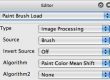
4 Comments