Studio Artist Photo Mosaic Preset
Studio Artist comes with a lot of Photo Mosaic Presets which you add your own images to. You can also edit the presets as well. Generally it’s good to start with a preset and then edit it.
There are several Photo Mosaic Presets Categories in the Paint Synthesizer Mode in the Auto Painting Collection. There are also a lot of PhotoMosaic Presets in the Paint Action Sequence (PASeq) Mode that combine Photo Mosaics with other effects.
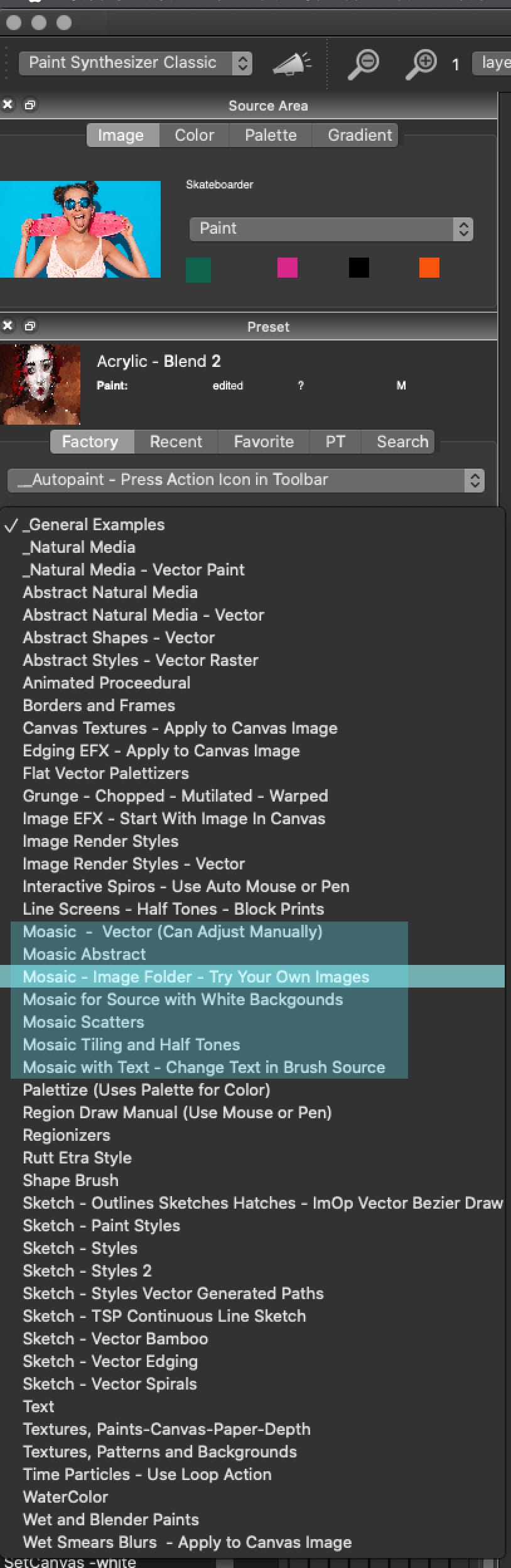
Paint Action Sequence Presets

Using Your Own Images
Pick one presets from the of the Mosaic -Image Folder – Try your Own Images Collection.
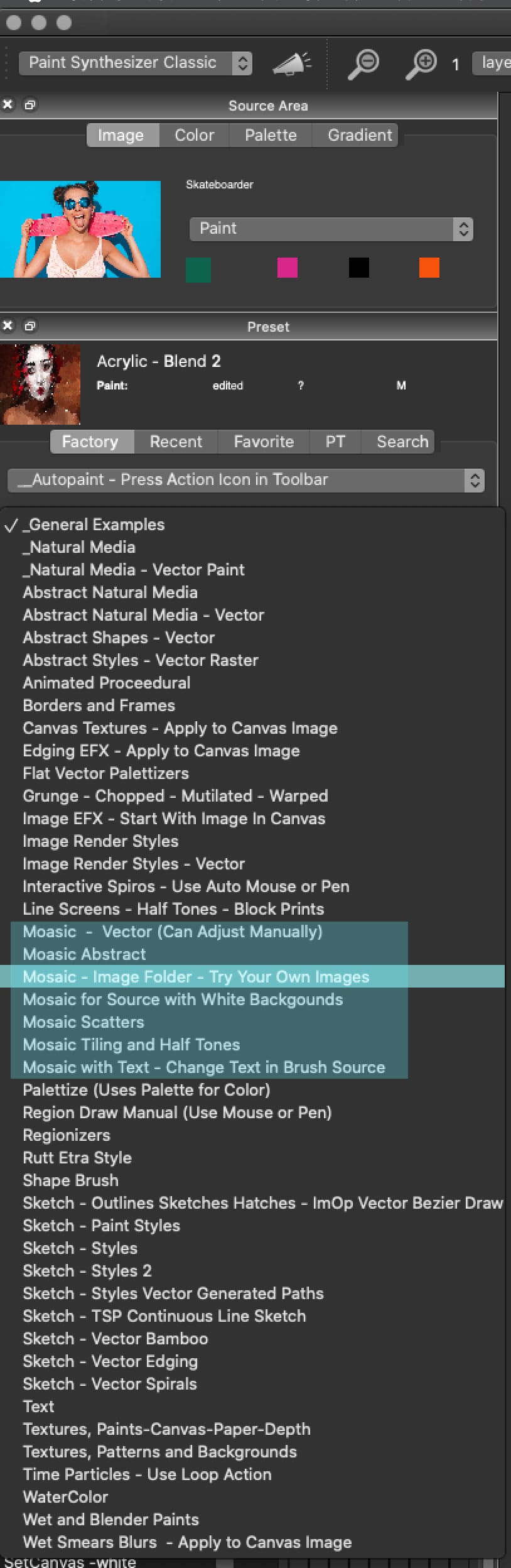
Lets work with the first Preset in this Collection – Basic Image Tile – Touch Up Manually
This is what this looks like.
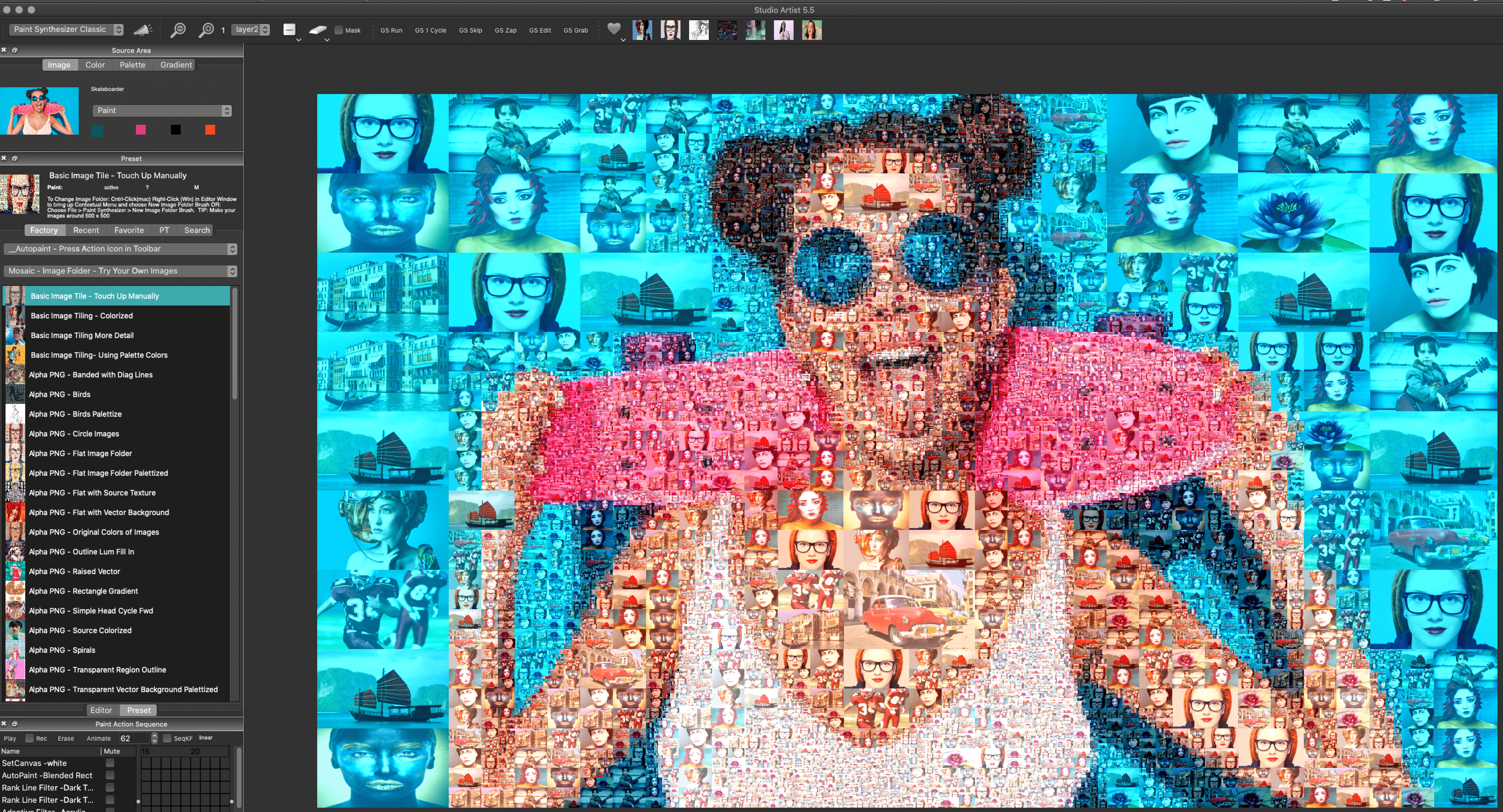
Adding your Own Images
Once you have chosen a Preset you want to work with choose File > Paint Synthesizer > New Image Folder Brush and then point to the Folder of Images that you would like to use.
SHORT CUT TIP: You can also use the shortcut by Cntrl Clicking (mac) or Right Clicking (win) on the preset and then choose New Image Folder Brush. You can also do this in the Editor.
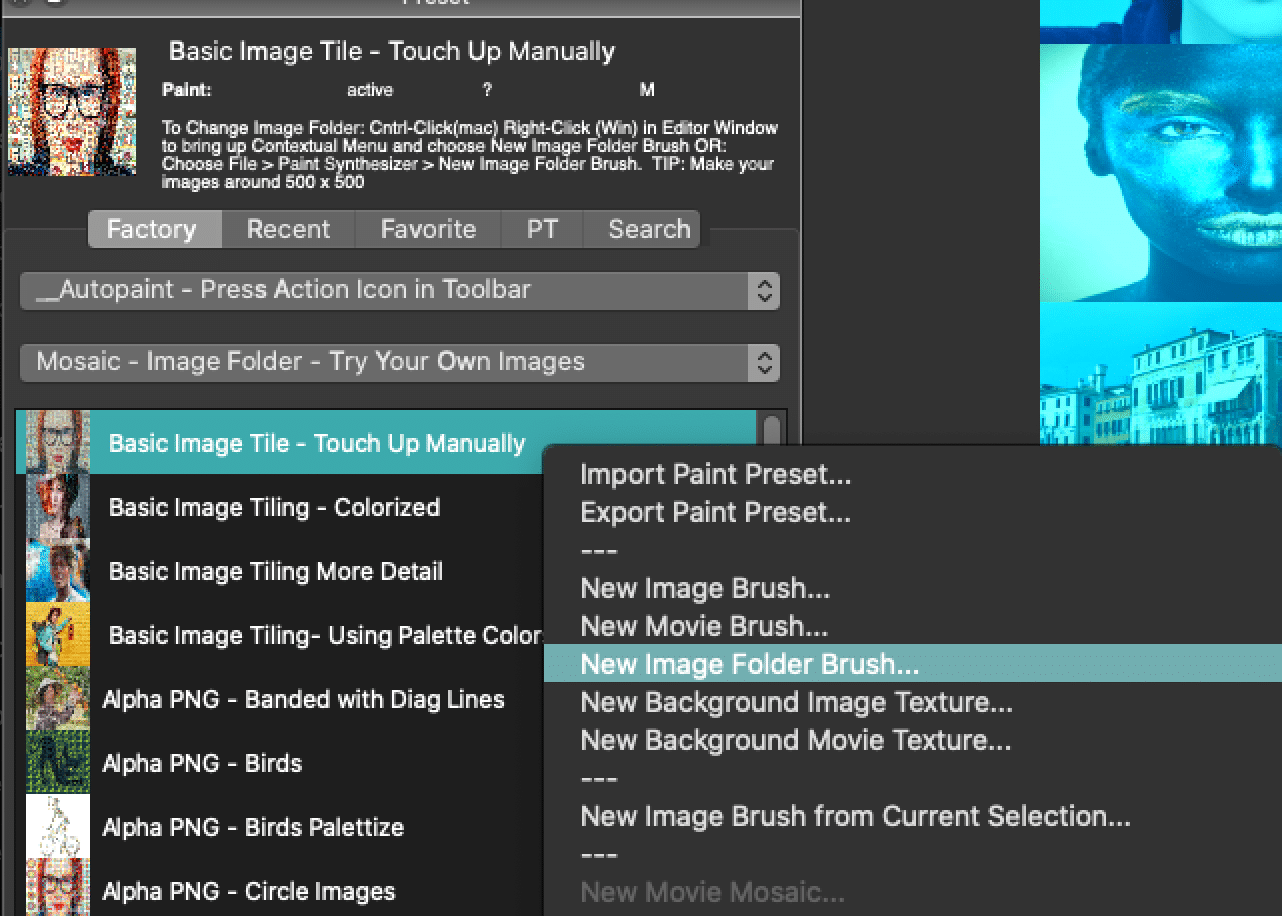



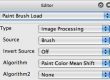
2 Comments