There are a number of different adjustable Paint Action Sequence (PASeq) preference options you can use to fine tune the behavior of PASeq playback based on your personal workflow needs. These include options for controlling when the Editor and canvas are updated during PASeq playback as well as how keyframe interpolation works. This tip will discus the PASeq preference options in more detail.
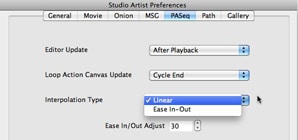
The PASeq preferences tab in the main preference dialog provides access to the PASeq preference settings. You can access the main preferences dialog under the Studio Artist menu on a mac, and under the File dialog on windows.
Editor Update
The Editor Update preference option lets you control when the Editor updates during PASeq playback. The During Playback option means that the editor is updated on the fly during PASeq playback as each individual action step is executed. The After Playback option means the editor controls are not updated as individual action steps execute, so the Editor controls will not update until the end of the complete PASeq playback.
Updating the Editor controls dynamically during playback can potentially slow down processing. So if you are interested in real time video processing, real time animation generation, or movie processing then it’s best to leave it set to only update After Playback is completed.
Loop Action Canvas Update
The Loop Action Canvas Update option lets you specify when the canvas will be updated during PASeq playback. This control is associated with PASeq playback when in loop action mode, or when generating animation or movie processing output.
Again, you can choose to update as each Action Step is individually executed. Or you can choose to wait until Cycle End, which means the canvas won’t be updated until the complete PASeq is executed.
How you setup this preference option is a function of how you want the PASeq to update the screen when being run in a repetitive loop. If you are using PASeq presets in a live performance while running loop action, then typically you only want the canvas to update after the complete PASeq processing cycle is finished (cycle end). The same thing is true for in general for movie processing.
However, if you are trying to understand how a PASeq works, then you probably want to see the canvas update after each individual action step is executed, so you can follow what is happening. So in particular when you are building a PASeq you should set this preference to Action Step.
Interpolation Type
The default interpolation algorithm used for keyframe interpolation when a PASeq is playing back over time is a linear interpolation algorithm. However, you can use the Interpolation Type PASeq preference option to switch from Linear to a non-linear Ease In-Out option.
You can use the Ease In/Out Adjust option to adjust the degree of ease in-out curvature added to this non linear interpolation option. A setting of 50 would be a linear curve. Depending on whether you reduce this value or increase it you can pull the resulting nonlinear interpolation curve towards or away from the end points.
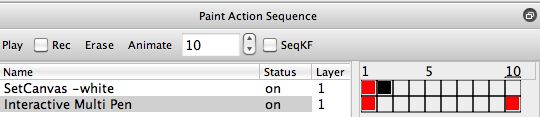
A simple example is shown below. It’s based on the PASeq shown above, which interpolates between 2 hand drawn circular spots. The resulting canvas image when this PASeq is animated over 20 frames is shown below for the case of linear interpolation.
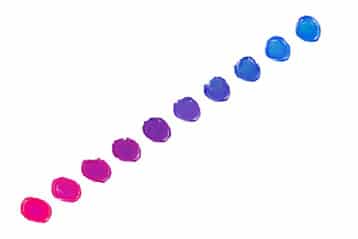
The image below shows what happens if we use this same PASeq and run the animation with a 30% Ease In-Out Adjust using the Ease In-Out interpolation type preference option.
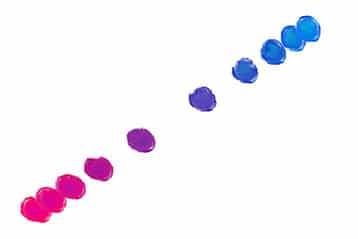
The image below shows what happens if we use this same PASeq and run the animation with a 70% Ease In-Out Adjust using the Ease In-Out interpolation type preference option.
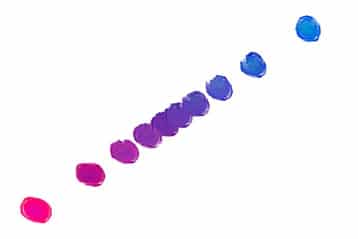
The 3 examples above should help make clear what the ease in-out interpolation adjustments are doing over the course of the animation while moving between the 2 keyframe settings.
For More Information
An introduction to Paint Action Sequences features tip is available here.



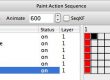

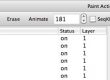
1 Comment